Here is another brief tutorial on Windows 7 which tells you how to delete all restore points to gain some disk space without disabling Windows 7 system restore point feature.
Disabling system restore point is not always a good idea, but it may be necessary when dealing with virus infection. However to free up disk space you can very easily remove all system restore points without disabling this feature.
Just follow as described below:
1. Type sysdm.cpl in Start menu search field and hit enter. System Properties will launch. Then click System Protection tab.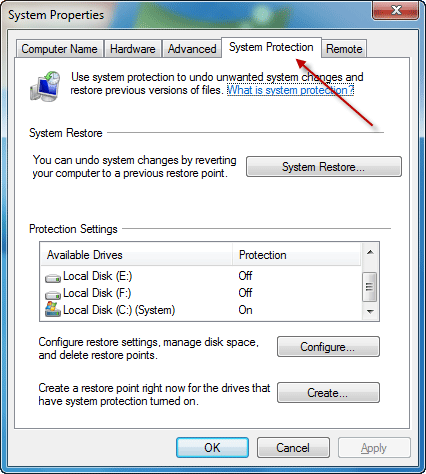
2. Under Protection Settings, select the system drive and then click Configure button.
3. You will get a dialog-box as shown below. click Delete button to remove all restore points including system settings and previous versions of files.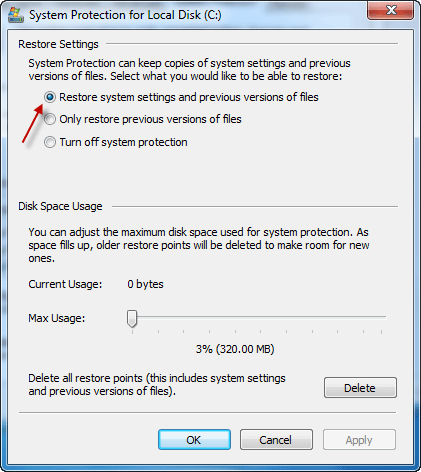
4. Now you will get a System Protection confirmation box, click Continue button (see image below) to delete all restore points. 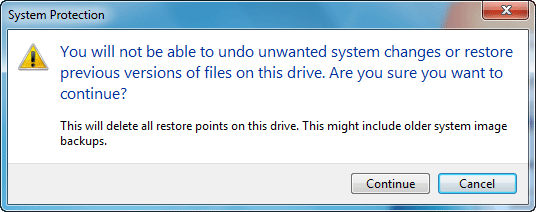
Hope this will useful to free up some disk space.


