Google has released the beta version of Android 14 with the latest features and changes. One of the new features of this update is a Transparent navigation bar option. This feature allows users to enable a transparent navigation bar in any app. It will bring a seamless experience when using the phone. Here is how to enable this feature.
The latest Android version has two system navigation options – gesture navigation and a three-button navigation system, and users can choose either navigation system at their convenience. However, for a seamless experience, app developers should use the available API to make the navigation bar transparent.
However, since many apps still do not utilize transparent navigation, you will see a lot of black backgrounds for the system bars. The Transparent navigation bar feature in Android 14 will address this issue. It will make the navigation bar color background transparent by default.
ALSO READ: How to Enable Cough and Snore Detection Feature on Android Phone
How to Force Enable Transparent Navigation Bar in Android 14?
1. Install the Android 14 Beta on your Android phone.
2. Now, go to Settings, and under System, tap on the build number multiple times to enable Developer Options.
3. Go back to Settings, tap System, and choose Developer options.
4. In the Developer Options, scroll down and turn on the Transparent Navigation Bar option.
You have now enabled the transparent navigation bar on your Android phone. This feature is still in the testing phase, so it may not work as expected. When Google releases the stable Android 14 to the public, the transparent navigation bars may be available on more devices if manufacturers implement them in their skins.
Android 14 Beta is now available for Pixel 4a through Pixel 7 series devices and many popular smartphone brands, such as Nothing Phone, OnePlus, Realme, Oppo, Vivo, Xiaomi, etc.
The final stable build of Android 14 will be released by early August/September 2023 if Google follows the previous update pattern.
More Resources:
- How to Enable and Use Reading Mode on Android Phone
- How to Enable Flip to Silence and Flip to Shhh Features on Any Android Phone
- How to Enable iPhone 14 Like Car Crash Detection on Android Phone
- How to Change Split Screen Layout in Android Auto

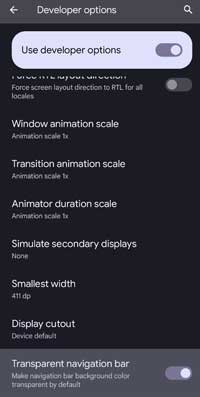
![[U]Coolmuster Android SMS + Contacts Recovery App (Giveaway) Coolmuster Android SMS + Contacts Recovery](https://techtrickz.com/wp-content/uploads/2025/05/Coolmuster-Android-SMS-Contacts-Recovery-218x150.webp)
