Recently, Xiaomi has rolled out the Android 9 Pie for Mi A1 as closed beta. This was indeed a good news, as it brings several new features, enables FM Radio, and more to the handset. However, users who are installed the leaked Android 9 Pie beta on their Mi A1 via TWRP facing bootloop issue now. Here is a solution to fix the bootloop issue on the phone.
In this guide, we bring a solution to fix the Mi A1 bootloop caused by Android 9 Pie beta. This guide will help you rollback to stock Android 8.1 Oreo. However, note that this guide is intended for those users who flashed Android Pie through TWRP and created full backup of the system.

Important: The below guide is for those who flashed the first leaked build of Android 9 Pie Beta build on their Mi A1. It will not help to fix the bootloop issue caused by other reasons.
Requirements:
1. Android 8.1 Oreo (V9.6.8.0.ODHMIFE) fsatboot image (download)
2. Mi Flash tool (download)
3. ADB binary (download)
4. TWRP backup (Use your own backup or download from here or here)
Thanks to XDA member Gray911 for providing all above files and the awesome tip for fixing the MI A1 bootloop issue.
How to Fix Bootloop on Mi A1
1. Unpack the downloaded adb binary zip file. Copy and paste the adb folder to C:\
2. Unpack the TWRP backup file. You will get a folder named TWRP.
3. Boot Mi A1 into Fastboot mode (use Volume Down + Power button) and connect it to PC
4. Go to C:\ and open ‘adb’ folder. Open a command window from there and type the command “fastboot boot recovery.img”.
5. When TWRP start, copy the ‘TWRP’ folder and place it in the internal storage.
6. Now, in TWRP menu choose ‘Restore’, navigate to the backup folder and restore ‘Boot’ and ‘EFS’ data.
Note: If you did not see anything, go to TWRP > Backup and copy the “2018-12-06–15-41-27_PQ1A181205006” folder into “TWRP” folder (Not in the Backup folder).
5. Now, in TWRP menu, select Reboot and tap Bootloader.
6. Unpack the downloaded Oreo 8.1 Fastboot ROM to a folder on your PC.
7. Install the downloaded Mi Flash tool on your PC.
8. Open MiFlash tool and click the ‘Refresh’ button. Your phone should detect the tool.
9. Now, click on the ‘Select’ button, navigate and select the folder where all the ROM files were unzipped.
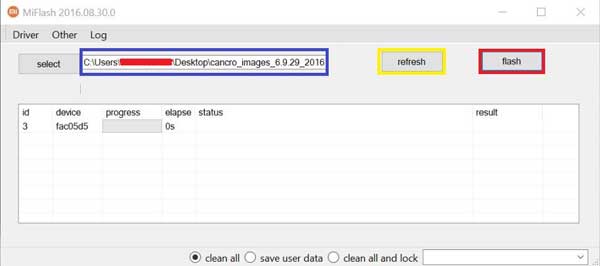
10. If everything OK, click on the ‘Flash’ button. It will start flashing the firmware update.
After completing the installation, your phone will boot into Oreo. Hope that this guide will help you fix the bootloop on Xiaomi Mi A1. (Source –Gray911)




You need to install proper driver for your phone on the PC
Great tips! however my Mi A1 doesn’t recognize my PC. Any solution?