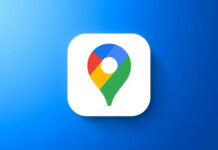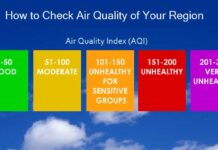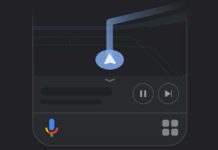Google Maps is just not a simple commute and navigation app. in fact, it has many other features to offer. Voice guidance, offline map support, real-time location sharing, lets you add missing places, see indoor maps of buildings, see real-time train and bus departures, and many more features it offers. In other word, Google Maps is a serious Satnav tool for every smartphone user.
A handy feature of Google Maps is voice guidance, which helps you navigate trouble free when you are driving. You can use Google Maps in different languages. However, many people do not know they can change the voice and language of the spoken directions.
In this tutorial, we show you how to change Google Maps Navigation Voice and Language. Google Maps lets you choose your own language for voice guidance. It supports more than 50 languages.
How to Change Google Maps Navigation Voice and Language
1. Open Google Maps and tap on Menu (three vertical bars)
2. In Menu, go to Settings and tap on Navigation Settings.
3. Under Navigation settings, tap on Voice.
4. From there, choose a voice and language.
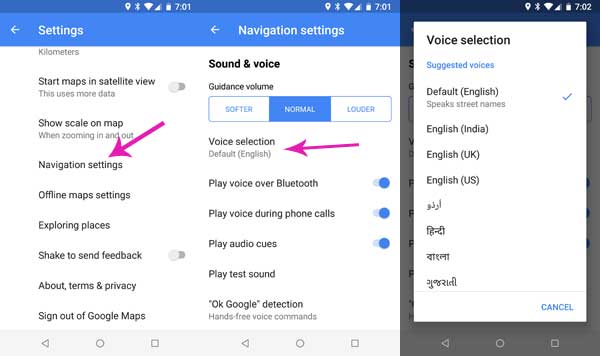
There is also an option to increase or decrease Google Maps navigation voice guidance volume level. Though you can use your phone’s volume buttons to increase and decrease the volume level, the same will reflect on other areas, such as music volume.
To tackle this situation, Google Maps provides an option to adjust the volume level of turn-by-turn navigation. See this guide.