Smartphones with the latest Android version, larger battery capacity, and advanced battery management systems ensure longer battery life. But, on older Android phones, the situation is different. Regular use of the phone will decrease the battery life more quickly. However, there are many simple ways in which you can minimize the battery draining on your older Android phones.
Here is a simple trick to extend the battery life on older Android phones. WiFi Auto-scanning and Bluetooth Auto-scanning are the two main reasons for the quick battery drain on older Android phones. These two features are used for improving location detection. If enabled, system apps and services use this feature to detect location. Disabling these two features will minimize the battery drain on older phones.
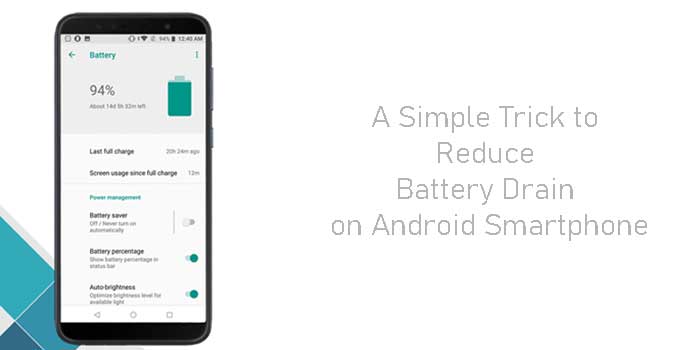
Below is the step-by-step to disable Wi-Fi and Bluetooth auto-scanning on Android phone to reduce fast battery drain.
Contents
Steps to Disable/Enable WiFi and Bluetooth Auto Scanning Features on Android
- Go to settings and tap on the search button at the top right corner of the screen.
- In the search box, type ‘scanning’.
- Tap on the search result ‘scanning’ or Wi-Fi scanning/Bluetooth scanning
- Make sure that Bluetooth and Wi-Fi scanning toggles in off position.
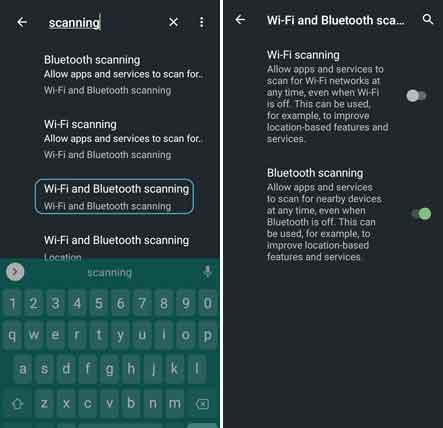
Keep in mind that, disabling WiFi and Bluetooth auto-scanning features will affect the working of some apps, which requires your location, for example Google Maps. So when using apps like Maps, don’t turn off these two features.
Note that latest smartphones with larger battery capacity and the latest battery management system don’t need to make the above changes. But, on older phones, we noticed that by disabling above mentioned settings extends the battery life.
Does it help you to reduce the battery drain? Leave your views in the comment section below.
More Resources
- How to turn on Adaptive Battery on Samsung Galaxy S10 to extend battery life
- How to save battery life of Xiaomi smartphones
- Fix deep discharge issue on Galaxy S8 and Note 8


