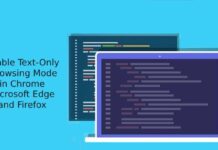Tab group is a productive feature of web browsers. Rolled out for Chrome for Android recently, Google Chrome desktop users have been able to use the tab grouping feature since last year. While many users are utilizing it, some users are unable to save the tab group in Chrome. Here is a workaround to fix it.
If grouped tabs disappear automatically when exiting or re-launching your Google Chrome browser, then it might be due to a wrong setting in your browser. This workaround will fix the tab grouping issue in Chrome. It is not an official solution, but it worked for many.
Steps to Fix Unable to Save Tab Groups Issue of Google Chrome
- First, open the Chrome browser on your computer.
- Click on the three-vertical menu at the top right corner and choose Settings.
- On the left pane of the Chrome settings menu, click on the On Startup option.
- Under On Startup, choose the Continue where you left off option.
- This setting may solve the issue for you.
Tab grouping is a great way to organize and group open tabs with custom names and colors. It will be helpful, especially when you’re working on several different projects at once, tracking task progress, or looking through several websites for particular subjects.
It is easy to create tab groups in Google Chrome. All you need to right-click any tab and select Add tab to a new group. You can customize each group with a separate name and color. Once you’ve created a group, you’ll be able to move and reorder the tabs within. However, if your tab group did not save, then try the above workaround.
More Resources:
- How to Enable Google Assistant Voice Search in Chrome for Android
- Google Chrome: Enable Picture-in-Picture (PiP) Mode without Extension
- How to Enable, Use and Create Your Chrome Actions