Microsoft is testing a Windows style overlay scrollbar for the Edge browser. Overlay scrollbar replaces the age-old white scrollbar with a modern look, and it can transition between minimal and full modes based on pointer movements. Here is how to enable Windows style overlay scrollbars in Microsoft Edge.
The overlay scrollbar will bring an interruption-free browsing experience. You can try it right now with Microsoft Edge beta version. And, there is a workaround to enable the overlay scrollbar in Edge stable version (93) as well. To test out the overlay scrollbars, follow the instruction below.
Contents
Steps to Enable Overlay scrollbars in Microsoft Edge Beta
- Open Edge browser and visit to edge://flags/#edge-overlay-scrollbars-win-style.
- Click on Windows-style overlay scrollbars and change the value from default to enabled.
- Relaunch your browser, and you will see the new overlay scrollbar.
How to Enable Overlay Scrollbars in Edge Stable Version (93)
If you are on Edge stable channel (93 or up), here is a workaround to add the new Windows-style overlay scrollbar. Thanks to Reddit user u/Leopeva64-2 for the tips.
- Right-click on Microsoft Edge’s shortcut and choose Properties.
- In Edge Properties, select the Shortcut tab.
- Now add the command
--enable-features=OverlayScrollbar,OverlayScrollbarWinStyle,OverlayScrollbarWinStyleAnimationat the end of the text in Target box. - Click Apply button and close the dialog box.
- Now, open Edge browser using this shortcut, and you will see the new overlay scrollbar instead of the old while scrollbar.
That is all about how to bring Windows-style overlay scrollbar in Microsoft Edge browser right now. Microsoft may implement the feature with a future Edge update for all users. Meantime you can use any of the above methods to try the new overlay scrollbar feature in your browser.
More Resources:
- Fix Cannot Access Some Websites on Chrome and Edge Issue
- Microsoft Edge: Enable Super Duper Secure Mode
- How to Block Media Autoplaying in Microsoft Edge
- How to Enable Math Solver on Microsoft Edge and How to Use it
- Reduce Launch Time of Microsoft Edge via Startup Boost Feature



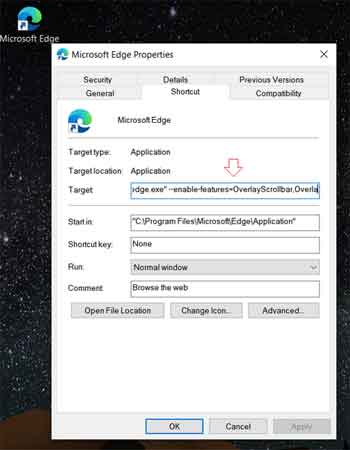
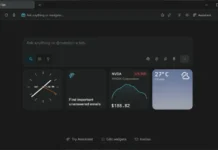

![Download Windows 7 ISO Files [32-Bit/64-Bit, Direct Links] Windows 7 - download ISO Files](https://techtrickz.com/wp-content/uploads/2025/05/Windows-7-download-ISO-Files-218x150.webp)