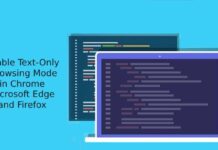All web browsers have a built-in download manager to download files from the Internet. In Google Chrome, the download manager will appear at the bottom of the browser when downloading files. Now, Chrome for desktop is getting a new download icon/button on the toolbar, similar to the Firefox browser.
Compared to Chrome’s classic download shelf, the download icon is more attractive. It displays the progress of the files downloading at the button and provides a quick way to manage your downloads. Clicking on the button will let you manage downloads and access the download folder.
ALSO READ: Fix cannot access some websites on Chrome and Edge issue
You can test the download button on the Chrome toolbar with the latest Chrome Canary build (v101.0). Here is how to enable it.
How to Enable the new Download Bubble on Chrome Toolbar?
1. Open the Google Chrome browser on your computer.
2. Go to the chrome://flags page.
3. In the experimental flags search box, type Enable download bubble.
4. Click on the Enable download bubble and change the value from Default to Enabled.
5. Restart Chrome to get the new download panel button.
That is how to enable the new download button in Chrome’s toolbar on desktop PC. You can always restore the old shelf download panel by disabling the download bubble experimental flag.
Note that Google may remove the old shelf download panel from Chrome. So, if you cannot find the download bubble experimental flag in your Chrome for desktop, it means Google removed it from the browser.
More Resources:
- How to Get Back Bottom Download Panel in Chrome on Android
- Change Chrome Accent Color With Windows System Accent Color
- 3 Methods to Restart Chrome With All Previously Opend Tabs
- Get Live Captions on Windows, Mac and Linux via Google Chrome