Today’s guide lets you know how to edit Quick Response messages in Google Phone App. The app features a couple of pre-defined quick response messages for declining calls, but you can customize the message to make them your own.
Google Phone app, which is now available for many non-Pixel smartphones, has several advantages over other phones/dialer apps. Verified calls, Spam call protection, Caller ID, Call recording, Flip to silence, Editable Quick Response messages, and Assisted dialing are a few examples of Google Phone app’s built-in features.
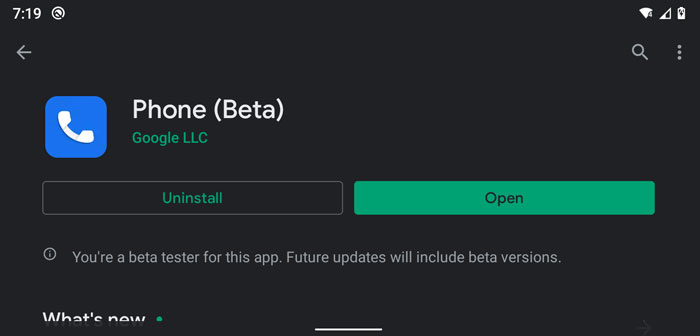
Below are the steps to add your quick response messages for declining calls in the Google Phone app. So, if you don’t have Google Phone App in your phone, install it from Play Store (link). After installing the app, make it the default dialer app on your phone.
Steps to Edit Quick Response Messages in Google Phone App
- Open Phone App and tap on the three-vertical dots menu at the top right corner of the screen.
- Choose Settings and in the setting menu, tap on Quick response.
- Tap on any pre-defined message to edit it.
- In the popup editor, delete the default message and enter your own message.
- Tap OK to save the changes.
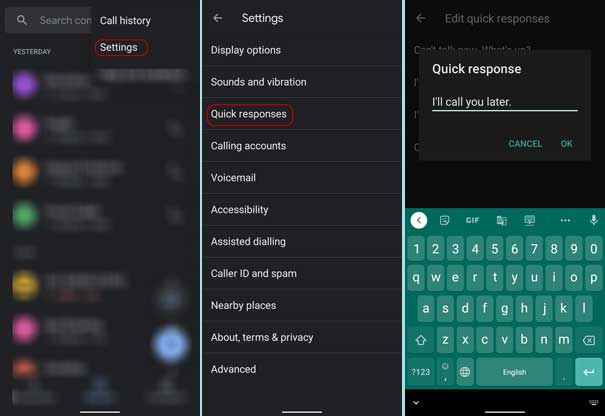
You have now added your own quick response message to Google Phone App. Now, whenever you declining a call, the app will send your message to the caller.
More Resources:
- Enable Google Phone app’s Flip to Silence on non-Pixel phones
- Turn on Google Phone App Dark Theme
- Xiaomi Mi A3 gets native Call Recorder with latest Phone app



