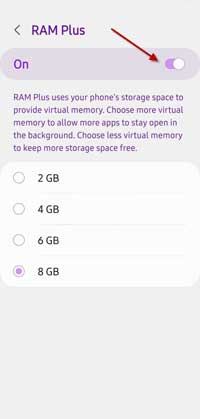Samsung offers an option to increase the RAM on Galaxy phones running One UI 3.1 and up. It will help users run multiple apps without lag. Called RAM Plus, this feature converts the internal storage space into virtual RAM. The phone will utilize this virtual RAM to improve its overall performance. In other words, the phone uses this virtual RAM when there is a need for extra memory, for example, when multitasking.
However, various reports reveal that the Samsung RAM Plus feature has a reverse effect on some Galaxy phone models (via – Androidpolice). Instead of increasing the performance, it worsens the performance of the phone. If you see your phone’s performance slowing down after updating to One UI 4.1 or One UI 5.0, it could be due to the RAM Plus feature on your Galaxy phone.
ALSO READ: Enable and Use Lockdown Mode on Samsung Galaxy Phones
While Samsung brought an option to disable RAM Plus on One UI 5.0 phones, phones running on One UI 4.1 does not have this option. But, there is a workaround to disable RAM Plus on One UI 4.1 devices. Here is how to disable RAM Plus in Samsung devices running One UI 4.1 and One UI 5.0.
Contents
How to Disable RAM Plus on Samsung Galaxy Phones Running One UI 5?
1. Open the Settings app on your Galaxy phone running on One UI 5.0.
2. Go to the Battery and device care and choose the Memory option.
3. In the RAM Plus menu, tap on the toggle to disable/enable the option.
That is all how to disable RAM Plus on Samsung Galaxy phone run on One UI 5.0. For phones running on One UI 4.1, follow the below instruction to disable RAM Plus.
How to Disable RAM Plus on Samsung Galaxy Phones Running One UI 4.1?
1. First, set up ADB on your computer.
2. Next, enable USB Debugging on your phone and connect it to your computer.
3. Open a command window inside the ADB installation directory.
4. Type the command adb devices in the Command prompt and hit Enter. Your device ID should list in the command window.
5. Now type the command adb shell settings put global ram_expand_size_list 0,1,2,4,6,8 and hit the Enter key.
6. Once done, reboot your phone and go to Settings.
7. Next, go to Battery and device care and choose the Memory option.
8. Next, open the RAM Plus menu, choose 0GB from the list, and reboot your phone.
Choosing 0GB will disable RAM Plus on a Samsung Galaxy phone running on One UI 4.1. So that is all how to disable RAM Plus feature on your Samsung Galaxy phone.
More Resources:
- How to Locate a Lost Samsung Galaxy Phone Even if it is in Airplan Mode
- Get the Missing Extra Dim on Samsung Galaxy Phone Running One UI 4.0
- How to Set Different Refresh Rate on Samsung Galaxy Phones
- How to Enable Hidden Screen Modes in Samsung Galaxy S20