Google Chrome on Android has several advanced features to help you improve your browsing experience. The toolbar shortcut button is one such feature. Based on your usage pattern of the browser, Chrome will add a shortcut, such as New Tab (+), Share, and Voice search icons, on its toolbar next to the address bar. The good news is that you can change the shortcut icon or remove it altogether if you do not like it.
The latest version of the Google Chrome browser for Android features the New Tab button on the toolbar. You can see the new + button between the address bar and the Tab switching icon. It helps you open a new tab quickly without going to the menu.
ALSO READ: Add Google Password Manager shortcut on Android phone’s Home screen
Now, if you do not want the New tab shortcut but instead need a Share button or Voice search shortcut, you can change it in the setting. Also, you can completely hide the toolbar shortcut on Chrome for Android.
How to Change or Remove Shortcut Button From Chrome Toolbar on Android?
1. Open the Google Chrome browser on your Android phone.
2. Tap on the vertical-dots menu at the top right and select Settings.
3. In Settings, scroll down and tap on the Toolbar shortcut option.
4. You should see the currently recommended shortcut is selected.
5. Choose the desired shortcut from the available list.
6. The changes will immediately reflect on the Chrome toolbar.
7. If you do not like any shortcut button on your Chrome browser, tap on the Toolbar shortcut toggle to turn it off.
That is all how to replace or remove the shortcut button from Chrome’s toolbar on Android.
Conclusion:
Along with customizations, like the one mentioned above, the Google Chrome browser on Android has several features for better and more secure web browsing. Data saving, password check up, safety check, full page screenshot option, privacy sandbox, safe browsing, several accessibility features, etc., are other key features of the Google Chrome browser on Android.
More Resources:
- Get Google Photos Memories Feature on Desktop Via Chrome
- Activate Taskbar on Google Pixel Phone Running Android 12L
- How to Enable 3D View in Google Maps on Computer and Smartphone
- How to Check Air Quality of Your Region in Google Maps

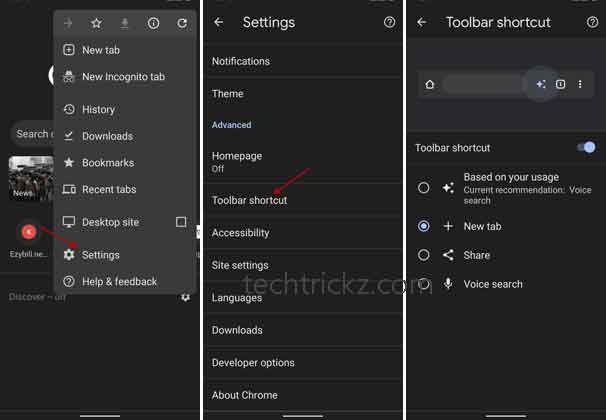
![[U]Coolmuster Android SMS + Contacts Recovery App (Giveaway) Coolmuster Android SMS + Contacts Recovery](https://techtrickz.com/wp-content/uploads/2025/05/Coolmuster-Android-SMS-Contacts-Recovery-218x150.webp)
