Google Maps is regularly improving, and it is becoming an accurate Satnav tool for every Android user. A feature of Google Maps is the choice of different navigation icons. Instead of the default blue arrow navigation icon, users can choose a red car, a yellow SUV, or a green truck to make the travel route more realistic.
Different vehicle symbol for navigation icon isn’t essentially a new feature. It has been available for more than a year for beta testers. The latest Google Maps stable version for Android brings the new vehicle icons such as car, SUV, and truck to every user.
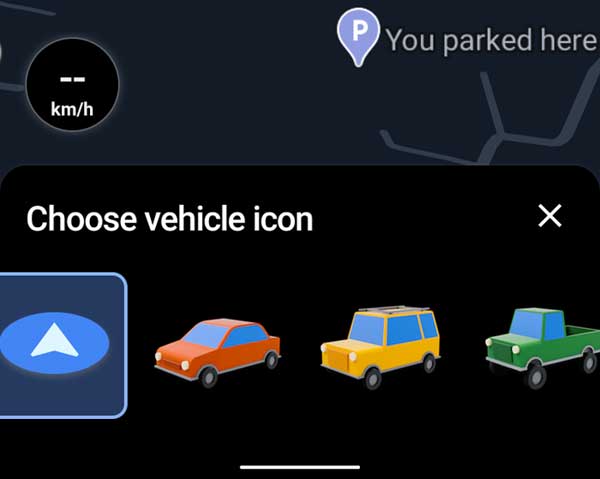
Here is how you can choose different vehicle symbols as navigation icons on Google Maps for Android.
Steps to Change Navigation Icon on Google Maps
- Open Maps on your Android phone and choose a navigation route.
- Tap on the Start button to begin the navigation. A blue arrow icon will indicate your position on the map.
- Long tap on the blue arrow icon. A popup window will show up with three new vehicle icons – car, SUV, and pickup truck.
- Choose a vehicle icon of your choice.
If you want to return to the original settings, tap the vehicle icon on the map and then choose the default blue arrow icon.
Google Maps is an excellent turn-by-turn navigation app for every smartphone user. Voice guidance, offline navigation, real-time location sharing, indoor maps of buildings, real-time train and bus departures, the walking option with live view, etc., are the key features of Google Maps.
More Resources
- How to stop Google Maps rerouting
- Enable Speedometer in Google Maps
- Add YouTube Music, Spotify, etc. to Google Maps
- How to change voice and language in Google Maps



