The colorful start screen with full screen immersive apps is the main attraction of Windows 8. By default, every time you open an image or PDF document or play music or video from the classic desktop, Windows 8 will switch to Modern UI and open those in the full screen immerse apps, unless you select a different option by right clicking. Here is how to open things in its own desktop application in Windows 8.
The simplest solution to bypass the full screen immersive viewers in Windows 8 is to set new default programs for the file types. So, if you open a picture on the desktop, it’ll open in the desktop image viewer.
From Windows 8’s Start Screen, start typing Default Programs. It’ll display Default Programs. Click it and then select “Set your default programs”.
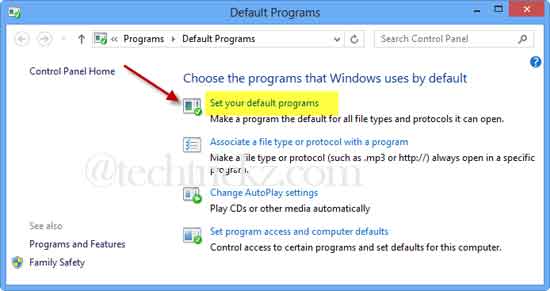
To open audio and video in Windows Media Player, Select Windows Media Player and then click “Set this program as default”.
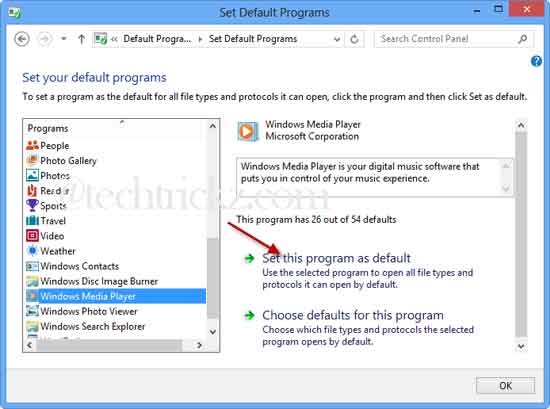
To open images in the Image Viewer, select Windows Photo Viewer and as did above, click “Set this program as default”.
Similarly, you can set any program as default for all file types and protocol it can open by selecting a program from the list and clicking “Set this program as default”.


