Want to add any folder to your Favorites section in Windows Explorer? Here is a very simple, 2 step tutorial. Probably, you already have heard about this, however here is how to do that in your Windows 7.
- First of all navigate to the folder that you want to include in the Favorite section
- Now right click on Favorites (usually at top, left pane of the Windows Explorer) and select “Add current location to Favorites’ (see screen shot).
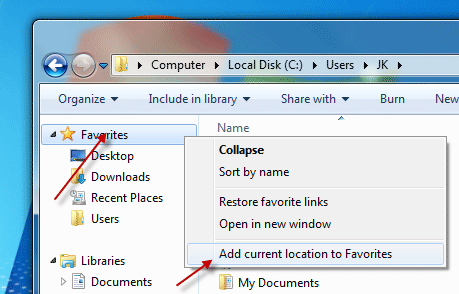
Now your folder is in the Favorites section, you can instantly navigate to it when you do things like opening or saving documents.
Advertisement
Advertisement



3k1Hi8 Excellent article, I will take note. Many thanks for the story!