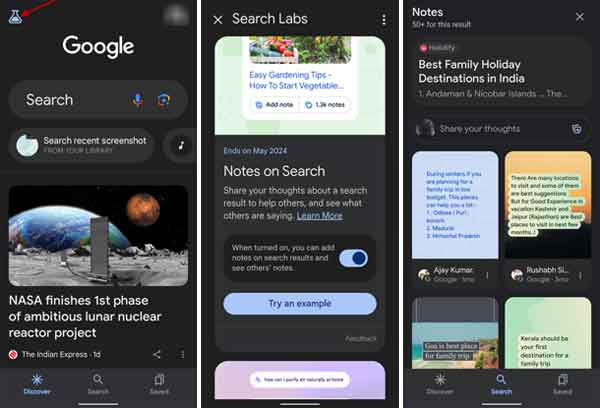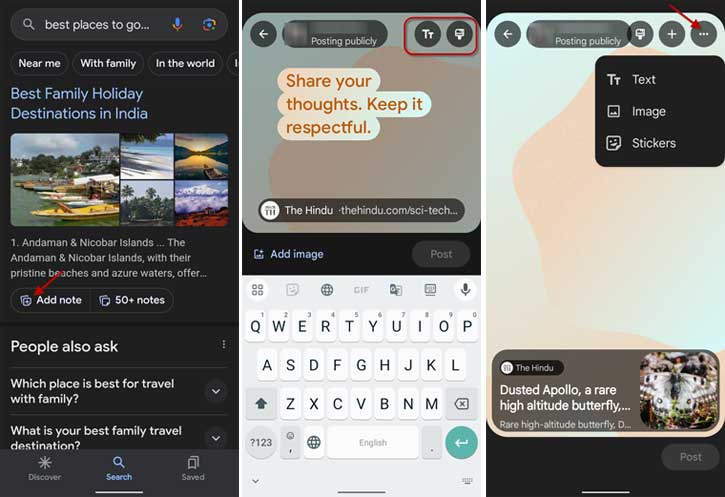Notes is a new feature on Google Search that lets you find and share tips about a specific article or topic. Notes bring users’ experiences or answers when you search for a topic on Google. In other words, Notes bring real-world experience from users who have prior experience with the topic you are looking for. What is more, anyone can contribute their knowledge to Notes.
While Notes brings real-world answers for those looking for something interesting on Google, it will also let you share your knowledge on Google Search using Notes. You can use this new feature to help others find the best answers to their mysterious or wonderfully unique questions.
Notes is an experimental feature now on Google Search, so here is how to enable and contribute your knowledge to help others using Notes. As of this writing, it is available in the US and India and supports only English and Hindi.
ALSO READ: How to Generate Stunning AI Images Using Google Bard
How to Enable Notes on Google Search?
1. Open Google Apps on your Android or iPhone (if you do not have it on your phone, download it from the Play Store or App Store).
2. Tap the Lab icon (glass flask icon) on the top left.
3. Next, turn on the Notes on the Search option.
4. You will also see an option for searching lab emails. If you accept it, Google will process your data and send the update to your inbox.
You have enabled Notes on Search. Notes will appear on search results when you search for something on the Google app from your Android or iPhone.
How to Contribute Your Notes on Google Search?
1. Launch the Google app and search for something.
2. On the search result, you will see an Add Note option.
3. Tap the Add Note option to open the Notes Editor.
4. You will see text and brush buttons. Tap the Text button to type your notes or thoughts about the subject. The brush button lets you change the background of the Notes.
5. Tap the three-dots button to add images and stickers to your Notes. After finishing your notes, tap the Post button to publish your note.
That is all how to enable Notes on Google search and contribute your thoughts about the subject you know well.
More Resources:
- How to Turn On and Use Read Aloud on Chrome for Android
- What is Conversation Detection on Pixel Buds Pro and How to Turn On it
- What is Stolen Device Protection on iPhone and How to Turn On it
- How to Enable and Check Memory Usage in Chrome Browser
- How to Fix Quality Unavailable Issue on YouTube (Android, iOS, Desktop)