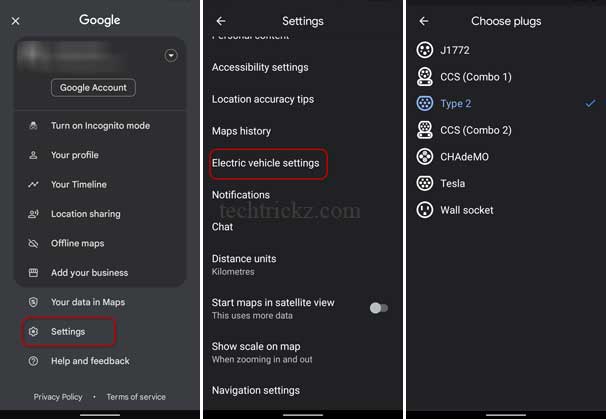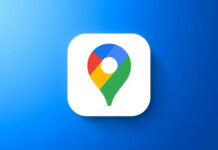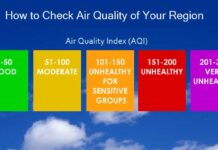Electric Vehicles are becoming a popular alternative to conventional vehicles running on petrol and gas. Lower fuel cost, lower maintenance cost, and eco-friendliness are the main attractions of EVs. However, locating a compatible charging station is the main disadvantage of EVs in countries like India.
Google Maps helps you find compatible charging stations nearby you. Most importantly, you can filter out to find fast EV charging stations (50KW and above) and compatible plugs using Google Maps. It is easy to find charging stations using Google Maps. Just open Google Maps on Android or iPhone and search for charging stations.
A fast EV charging point helps you charge your car quickly. Here is how to find a fast EV charging point using Google Maps on Android and iPhone.
ALSO READ: Best Android and iOS Apps to Find Nearby EV Charging Stations in India
Contents
How to Find Fast EV Charging Stations on Google Maps?
1. Open Google Maps on your phone.
2. In Category, tap the More button (far right of the category section).
3. Choose the Services and tap the Electric Vehicle Charging option.
4. Or, search for the charging station in Google Maps.
5. It will list the nearest EV charging points.
6. Tap the List button to filter out the results.
7. Next, select an EV charging speed of 50kW or faster.
8. Also, select your vehicle plug type and tap the Apply button.
You have opted for fast EV charging stations on Google Maps. You can also set plug type in Google Maps. Here is how it is.
How to Set EV Vehicle Plug Type in Google Maps?
1. First, open Google Maps on your Android or iPhone.
2. Tap on your profile picture and select Settings.
3. In Settings, select Electric Vehicle Settings and tap the Add plug button.
4. On the next screen, select Choose your vehicle’s plug type.
That is all how to find a fast EV charging point and set your vehicle’s plug type on Google Maps.
More Resources:
- Best Android and iOS Apps to Find Nearby EV Charging Stations in India
- How to Use Privacy Focused Apple Maps on Windows and Android Phones
- How to Check Air Quality of Your Region in Google Maps
- How to Enable 3D View in Google Maps on Computer and Smartphone
- How to Add Multiple Stops to Your Route on Apple Maps