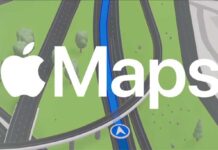Google’s most advanced AI model, Gemini, is now available to Android users. It replaces Google Assistant on Android and becomes your primary assistant. Currently, the Google Gemini standalone app is not available on iPhones and iPads, but users can use it with the Google app. Here is an alternate method to use Gemini on iPhone and iPad without the Google app.
With the help of the Shortcuts app, iPhone users can use Google’s AI model, Gemini, even without logging in with a Google account. Shortcuts is one of the best apps for iPhone users that enables you to create personal shortcuts with multiple steps from your favorite apps. The Gemini Pro Chat shortcut developed by ProCreations lets you use Gemini on your iPhone and iPad.
ALSO READ: How to Enable Gemini AI Assistant on Lock Screen of Android Phone
You cannot replace Siri with Gemini. However, iPhone 15 series users can assign the shortcut to the Action Button to launch it quickly. Older iPhones running on iOS 16 or newer can add a shortcut widget to the lock screen.
Gemini Chat Pro is a free shortcut for iPhone and iPad, and it also supports Gemini Pro. Here is how to use the shortcut.
How to Use Google Gemini on iPhone and iPad without Google App?
1. First, install the Shortcuts app (link) from the App Store if you do not have it already.
3. Next, go to the Gemini Pro Chat shortcut page (link) and scan the QR code shown.
4. Tap the Add Shortcut button, and it will appear on the home screen of the Shortcut app.
5. Now, tap the Gemini Chat shortcut, enter your prompt, and tap Done to get answers.
That is all how to use Google Gemini on your iPhone or iPad without installing the Google app and Google account. Gemini AI works similarly to the official method on iPhone and iPad, but for the best experience, we recommend using the official Google app.
More Resources:
- How to Replace Google Assistant With Microsoft Copilot on Android
- How to Enable Gemini AI Chat in Google Chrome Browser
- How to Replace Gemini With Google Assistant on Android
- What is Stolen Device Protection on iPhone
- How to Install iOS Update on iPhone From Windows 11


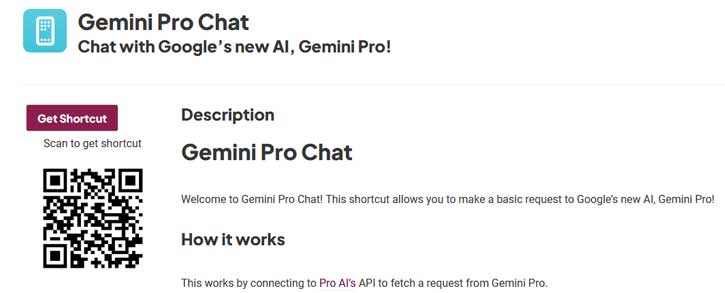
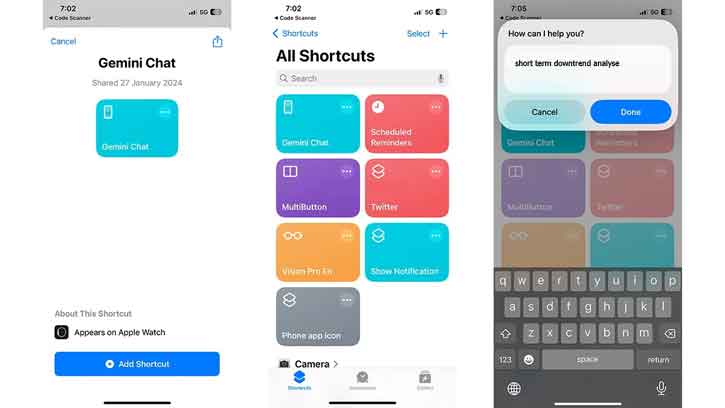

![[U] Get a Free License for Aiarty Image Matting V2.0 (AI-Powered Background Removal Tool) Aiarty Image Matting Giveaway](https://techtrickz.com/wp-content/uploads/2025/05/Aiarty-Image-Matting-Giveaway-218x150.webp)