OnePlus released OxygenOS 9.0.4 update for OnePlus 5 and 5T in the stable channel with Google Duo integration, better network stability, January 2019 security patches, general bug fixes and system optimizations. Download OxygenOS 9.0.4 OTA for OnePlus 5 and OnePlus 5T from below that you can flash manually.
Recently, OnePlus 5 and 5T received a new update in the beta channel (OxygenOS Open Beta 27 and Open Beta 25), but it was a small update with only a few changes. The update adds weather information to the clock widget and enhancements for gaming Mode.
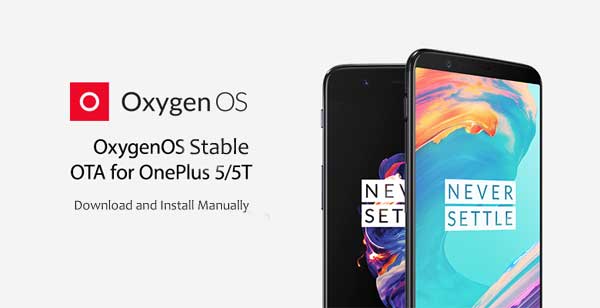
The new OxygenOS 9.0.4 update is available through over the air. Check “System Update” tab on your phone for the update. If no update found, then connect your OnePlus 5 or OnePlus 5T to a German or Canadian VPN and then search for the update again to get early. Or, download OxygenOS full OTA zip file and flash manually.
OxygenOS 9.0.4 changelog:
System
– Updated Android security patch to 2019.1
– Improved stability for OTA upgrade
– General bug fixes and system improvements
Phone
– Deep integration with Google Duo
Networks
– Improved network stability
Download and installation: If you would like to install OxygenOS stable version on your OnePlus 5/5T manually, follow below guide. Back up all important data before proceeding with the steps given below.
Downloads:
OxygenOS 9.0.4 for OnePlus 5 [HERE], for OnePlus 5T [coming]
Contents
OxygenOS Stable Installation Instruction
With Locked Bootloader
1. Download OxygenOS stable build for your device from above link
2. Save the full OTA update zip file on your phone’s storage
3. Power down the phone, and then boot it into recovery mode by using Volume Down and Power button combination.
4. In recovery menu, select language > Install menu > Install from internal > Select the full OTA zip > Flash
[Use volume and power button for navigation and selection]
5. After flashing successfully > Wipe cache and then Reboot the phone.
With Unlocked Bootloader & TWRP Recovery
1. Download OxygenOS stable build for your device from above link
2. Save the full OTA update zip file on your phone’s storage
3. Boot your device into TWRP, tap Wipe > Advanced wipe > Select dalvik-cache, cache, system, vendor and data> Swipe to wipe
4. Return to main TWRP menu, select Install > ROM zip file > Swipe to flash.
5. After flashing the ROM, select Reboot > Advanced Reboot > System. It will take a couple of minutes to complete the boot.
(Source – OnePlus)


