OnePlus 5 and OnePlus 5T receive OxygenOS Open Beta 27 and OxygenOS Open Beta 25 with two small improvements. This update adds weather information to the clock widget and enhancements for gaming Mode. OxygenOS Open Beta 27 and Open Beta 25 over the air update (OTA) for both devices is live now.
OnePlus already updated OnePlus 5 and OnePlus 5T to Android 9 Pie. The latest stable OxygenOS 9.0.3 build brings several new features and under the hood changes to handset. If you have not updated your OnePlus 5 and 5T to Android 9 Pie yet, check the OTA or download and flash the firmware manually.
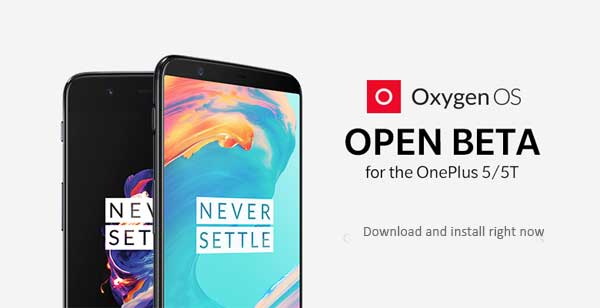
The latest OxygenOS Open Beta 27 and 25 is a very small update and does not include any major changes, including the February 2019 security patches is missing. However, the update will improve the overall user experience of OnePlus 5 and OnePlus 5T.
Download and installation: If you would like to move from the stable OxygenOS version to OxygenOS Open Beta, you can download and install OxygenOS Open Beta 27/25 on your OnePlus 5/5T manually.
Downloads :
OnePlus 5 OxygenOS Open Beta 27 [coming] [here]
OnePlus 5T OxygenOS Open Beta 25 [coming] [here]
OxygenOS Open Beta 27/25 Installation Instruction
With Locked Bootloader
1. Download OxygenOS Open Beta build for your device from above link
2. Save the full OTA update zip file on your phone’s storage
3. Power down the phone, then boot it into recovery mode by using Volume Down and Power button combination.
4. In recovery, choose “Install from internal storage”, find your .zip file and flash it. Your device will reboot automatically after installing the OS.
With Unlocked Bootloader & TWRP Recovery
1. Download OxygenOS Open Beta build for your device from above link
2. Save the full OTA update zip file on your phone’s storage
Note: If you have not upgraded to OxygenOS 9.0, then you need to remove the compatibility.zip from the downloaded full ROM zip. (Use MiXplorer or Total Commander application to do it).
3. Boot your device into TWRP, tap Wipe > Advanced wipe > Select dalvik-cache, cache, system, vendor and data> Swipe to wipe
4. Return to main TWRP menu, select Install > ROM zip file > Swipe to flash. After flashing the ROM, select Reboot > Advanced Reboot > System. It will take a couple of minutes to complete the boot.
NOTE: Once installed the Open Beta build, you will continue receive Open Beta OTA update in place of the official stable update. However, to return to the OxygenOS stable channel, it is necessary to perform a clean installation. It means all your data will lose. (Source – OnePlus)



