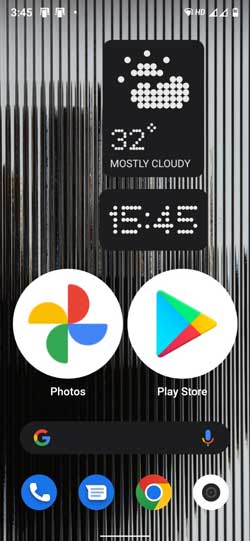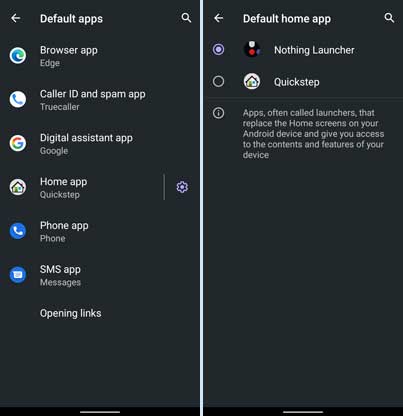Nothing Technology is prepping to launch its first Android phone with Nothing OS. Now, you can get the first taste of Nothing OS with the Nothing Launcher. You can install the launcher on any Android phone and experience its iconic design language, features like Max Icons, Max Folders, bespoke weather, and clock widgets.
Though Nothing Launcher officially supports only a few smartphones, such as Samsung S21 and S22 series, Google Pixel 5, and Pixel 6 series, it also works well on other smartphones. Here is how to install Nothing Launcher Beta on any Android phone.
UPDATE: Nothing Launcher Beta now available for all smartphones running Android 11 and up. You can download Nothing Launcher from Play Store (link) on supported devices. You can also download its APK from trusted sources like APK Mirror(link).
ALSO READ: Hide and unhide apps on Android using Nova Launcher
How to Install and Enable Nothing Launcher?
1. After downloading the Nothing Launcher APK file, install it on your phone.
2. After installation, open the Settings menu on your phone and select the Apps & Notifications option.
3. Next, choose Default Apps and tap on the Home App option.
4. Select Nothing Launcher from the available list.
You have now enabled the Nothing Launcher for your phone. Nothing Launcher does not offer much customization. You can bring its unique bespoke weather and clock widgets to the home screen. To do so, long-press the home screen, select Widgets, and choose Nothing Launcher.
And to add the Max Icon and Max Folder on the home screen, hold and press the app icon or folder and tap the enlarge button. So, the things you use the most are more visible.
Nothing Technology has also offered two wallpapers with a unique design and three ringtones to use on your phone with its Launcher beta. You can download them from this link.
More Resources:
- Lawnchair 12 Brings Android 12 Material You Theming on Older Phones
- How to Enable Control Center Background Blur Effect on Xiaomi Phones
- Android 12: Get New Ringtones and Notification Sounds on Your Phone
- Download OnePlus Wallpaper App with Digital Wellbeing Feature