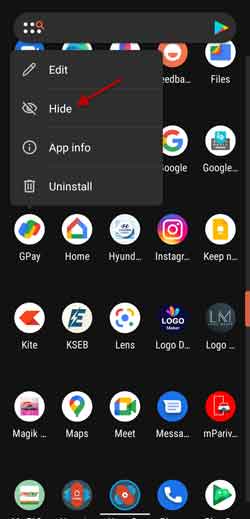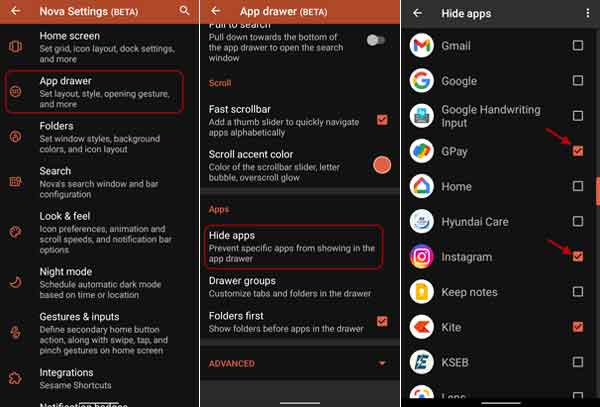If you want to restrict friends, family, or children from accessing certain apps on your phone, you can use the built-in method or third-party apps. App Lock in Xiaomi MIUI and Hidden Space in OnePlus OxygenOS are built-in examples, which lets you securely hide apps. Many third-party apps are also available on the Play Store to hide apps from home screens and app drawers.
Android launchers like Nova launcher have apps hide option, which you can use to prevent your kids from accessing apps. If you are using the Nova Launcher on your phone, here is how to hide apps from the Home screen and App drawer. You can use the free and paid version of Nova Launcher, but to hide apps from the app drawer completely, you need to opt for the paid version.
Steps to Hide and Unhide Apps on Android Using Nova Launcher
- Install Nova Launcher from the Play Store (link) and set it as your default launcher.
- Next, swipe up to open the app drawer and look for the app you want to hide.
- Long press on the app icon and tap on the hide button.
- The app will remove from the app drawer.
- If you added the app to your home screen, you should manually delete its icon from the home screen.
- To unhide the app, open Nova Launcher settings, and tap on the App drawer option.
- Next, scroll down and tap on the Hide apps option.
- On the next page, uncheck apps that you want to unhide.
The above steps are for Nova Launcher prime version. You are using the free version, then follow the steps below to hide apps.
- Open the app drawer and press and hold the app you wish to hide.
- Select Edit from the available options.
- Next, change the name and icon for the app that you wish to hide.
However, if you wish to hide apps from the app drawer completely, you need to opt for the paid version of Nova Launcher.
More Resources:
- Enable Control Center Background Blur Effect on Xiaomi Phones
- Download OnePlus Wallpaper App with Digital Wellbeing Feature
- Simple Method to Type in Foreign Languages on Your Phone With Gboard
- How to Hide a Contact, Chats and Calls on WhatsApp Without Using Any App