Privacy Dashboard is a notable feature of Android 12, where users can see apps that access sensitive permissions on their phones for the last 24 hours. With it, you will know which apps are using your location, microphone, and camera and how often. Privacy Dashboard on Android 12 will help users identify apps that may spy on their data. So they can uninstall them to avoid further harm.
Privacy Dashboard is a part of Android 12. To enjoy the feature, you have a recent phone that supports the update. Many old phones won’t get the Android 12 update, but you can enjoy some of its new features on them via third-party apps. Here is how to get the Privacy Dashboard on your old Android phone.
Currently, Privacy Dashboard tracks location, microphone, and camera permissions. Google may further enhance it with more permission, such as Body sensors, Calendars, Call logs, Contacts, Files and media, Nearby Devices, Phones, Physical activity, and SMS.
Contents
Get Android 12 Privacy Dashboard on Older Android Version
- Download and Install the Wisom app from Play Store (link).
- After installing the app, open it, and tap on the start button.
- Next, when prompt, grant usage access permission.
- Now, it starts monitoring and will show you a timeline of apps that are accessing your device’s sensors.
If you suspect an app, you can disable its permissions by going to Settings > Privacy > Permission manager. And, the microphone and camera access indicator tells you when an app accesses your phone’s camera and microphone.
The Wisom has the barebone function of the Privacy Dashboard. It detects camera/microphone usage, show app access history, and show camera and microphone recording indicator when apps use them.
[Update]
Privacy Dashboard App Replicates Android 12 Privacy Dashboard on Older Phones
Privacy Dashboard is a free app (no ads) developed by Rushikesh Kamewar that replicates the Privacy Dashboard of Android 12 on older phones. The app supports Android 7.0 and up devices and offers a clear timeline view of the location, microphone, and camera access by apps.
- Download and install the Privacy Dashboard app from Play Store (link).
- Run the app and allow all the required permissions.
- The app is ready to monitor your phone location, camera, and microphone access by other apps.
- You will get notifications when an app starts using any of these permissions.
How to use Privacy Dashboard app on your phone?
Open the Privacy Dashboard app, which will show the timeline view of the location, microphone, and camera access. Tap on any one of the options to view its data.
Now, if you suspect an app that uses your phone location, camera, or microphone, you can deny permissions for the app. To do so, tap on the camera, mic, or location option, and select the Manage permission.
Next, tap on App permission and then disable permission for that app.
How to Remove Privacy Dashboard notification?
Once the Privacy Dashboard app starts running, you will see an “app is running in the background” notification in the notification panel. If you do not like it, you can disable it.
Open the Privacy Dashboard app and tap on App Settings. Tap on the Hide notification option and turn off the Show notification option.
More Resources:
- Download OnePlus Wallpaper App with Digital Wellbeing Feature
- Enable Control Center Background Blur Effect on Xiaomi Phones
- How to Add Screenshot Button on Android 11 Power Menu
- How to Turn On Sleep Timer in Your Favorite Music Player on Android Phone

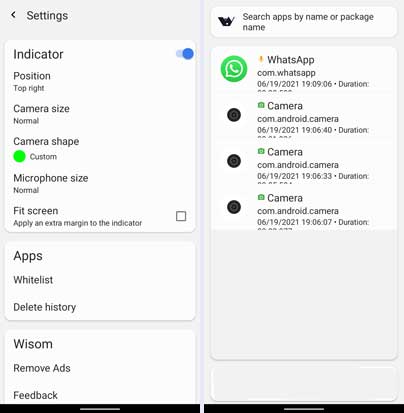

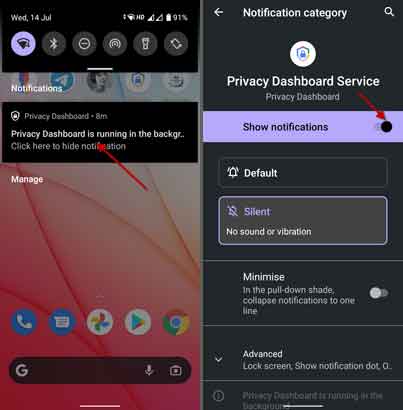

![[U]Coolmuster Android SMS + Contacts Recovery App (Giveaway) Coolmuster Android SMS + Contacts Recovery](https://techtrickz.com/wp-content/uploads/2025/05/Coolmuster-Android-SMS-Contacts-Recovery-218x150.webp)
