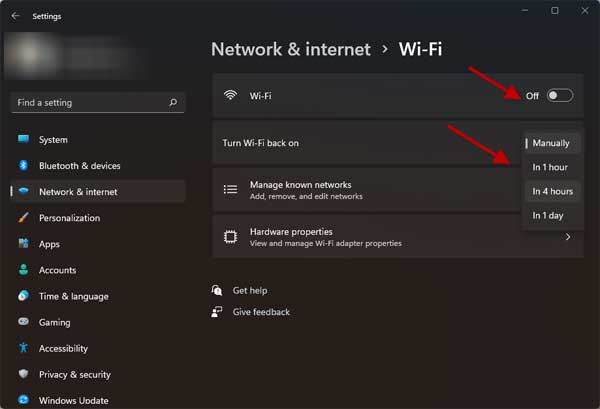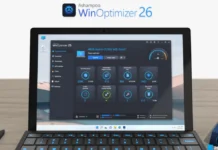As you all know, every device that connects to a Wi-Fi network will have a switch to turn on and off the Wi-Fi connection. Windows 11 PCs also have this option. It has several uses in real-life. For example, you can save data and battery life by turning off Wi-Fi when not in use, preventing automatic updates of apps and systems, stopping your device from using the Wi-Fi network in certain places, etc.
Windows 11 computer has an automatic option to connect to a Wi-Fi network at the scheduled time. You can schedule your computer to turn on Wi-Fi after a predetermined time. Windows 10 has also this facility. You can use this option for specific reasons, for example, to work without being interrupted by notifications from Facebook, Twitter, etc.
ALSO READ: Increase Your Home Wi-Fi Speed With These Two Easy Fixes
Here is how to schedule your Windows 11 PC to automatically turn on Wi-Fi after 1 hour, 4 hours, or a day.
How to Schedule Windows 11 PC to Turn on Wi-Fi Automatically?
1. Right-click the Wi-Fi icon on the taskbar and select the Network and Internet settings option.
2. Turn off the Wi-Fi to get the Turn Wi-Fi back on option.
3. Next, click on the Turn Wi-Fi back on the dropdown menu.
4. Now, select the desired time, in 1 hour, 4 hours, or one day from the list.
5. Your computer will turn on the Wi-Fi automatically at the scheduled time.
That is all about how to automatically connect your Windows 11 computer to a Wi-Fi network at a predetermined time. You can also go to Settings > Network and Internet option to schedule the network connection on your Windows 11 or Windows 10 computer.
Windows 11 has some other settings for Wi-Fi, like the metered connection and a feature to reset Wi-Fi network adapters to fix the most common connectivity problems.
More Resources:
- How to Treat Wi-Fi as Metered Connection on Android Device
- 6 Ways to Fix Wi-Fi Connecting Issues on Windows 11/10 PCs
- Three Methods to View Saved Wi-Fi Passwords in Windows 11
- Refresh MAC Address on Android Phone to Fix Wi-Fi Shows Limited Connection issue