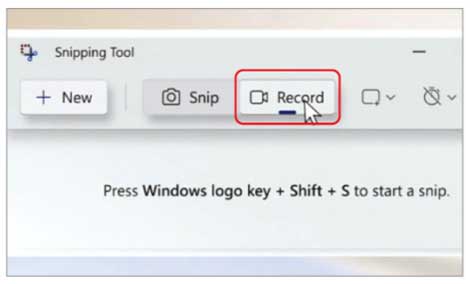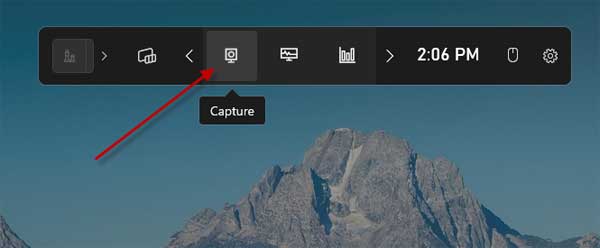Screen recording is not a new topic for Windows, but there is a super-easy way to record your screen without a third-party app in Windows 11. You can use the Xbox Game bar app to record any screen on your computer. And to make it even easy, Microsoft has the plan to add a screen recorder function to the Snipping tool.
Currently, the only way to record videos of your screen content without installing a third-party program is to use the Xbox Game Bar app. You can bring the app to the screen by pressing the Win + G Keys. And once Microsoft added the recorder function to the Snipping tool, you can get it by using the Win + Shift + S shortcut.
Microsoft recently previewed the screen-recording function of its Snipping tool in an event unveiling its new Surface devices. However, the company does not reveal any details about the feature of the recording function, except showing a record button next to the Snip (screen capture) button.
ALSO READ: How to Record any Screen on Older Android Phones With Google Play Games Record Feature
Here is how to use the Xbox Game Bar app to record what is going on on your computer screen. It works on Windows 10 and 11 computers, not just Xbox gaming consoles. Xbox Game Bar is a built-in app on Windows 11. If you uninstalled it, you will need to download it from Microsoft Store.
How to Record Screen on Windows 11 using the Xbox Game Bar app?
1. Click Win + G keys to open the Xbox Game Bar app on your Windows 11 PC.
2. Next, click on the Camera icon to open the Capture window.
3. If you do not want to record sound or your voice, click the Mic button to disable it.
4. Once done, select the Record button to record your screen. Your screen will begin recording.
5. To stop the recording, click the Stop button.
You have now recorded your screen. To see your recordings, click on the Show All Captures option.
If your PC does not support video recording using the Xbox Game Bar app or Snipping tool, you can use third-party apps, like Screen recorder for Windows 11. It is a simple screen recorder for your PC, which lets you record HD videos with no watermark.
More Resources:
- Download and Install Microsoft PC Manager on Windows 11
- How to Remove Unused Device Drivers From Windows 11 PC
- How to Turn on Network Discovery in Windows 11
- How to Reset Windows 11 Without Deleting Personal Files