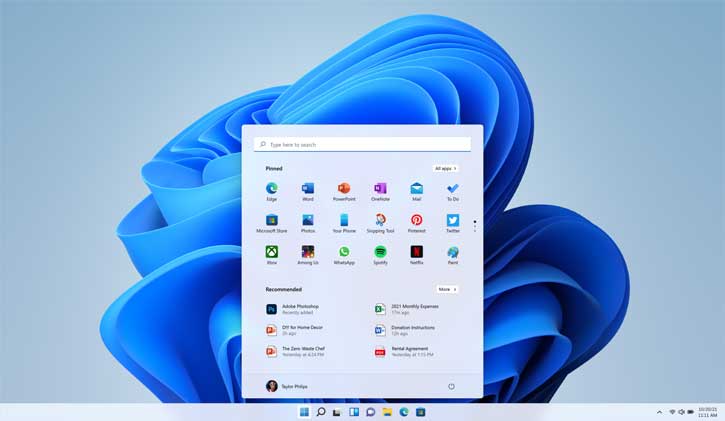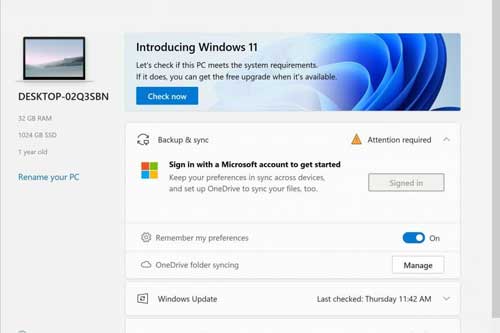Microsoft has released Windows 11. The new desktop OS features a completely revamped UI with a new Start menu screen and taskbar, a new Store with Android apps support, widget support, Snap layout, and more. Microsoft has also ditched certain features of Windows 10 from Windows 11, such as the Live Tiles, Cortana, Internet Explorer, Quick Status in Lock Screen, Windows Timeline, and apps like 3D Viewer, OneNote, Paint 3D, and more.
Windows 11 will be a free upgrade for Windows 10 users. So, if you are planning to install Windows 11 on your desktop computer or laptop, you may want to know whether your PC supports it or not. Your system should meet a few requirements to install Windows 11, such as a dual-core 1GHz 64-bit SoC, 4GB RAM, and supports TPM 2.0 and Secure Boot.
There are several ways to check the system requirements for installing Windows 11, but the super-easy way to check whether your PC supports Windows 11 or not is using Microsoft’s PC Health check application.
Contents
How to Know if Your PC Meets Windows 11 Requirements
1. Download the PC Health Check app (link) and install it on your Windows computer.
2. Open the PC Health Check app, and you will see the “Introducing Windows 11” window. Click on the Check Now button.
3. The app will check your system and let you know whether your PC can run Windows 11.
If the test result is negative, you do not need to worry about it. If TPM (Trusted Platform Module) and Secure Boot are disabled on your motherboard, the app will show a contradictory report. So, boot your system into BIOS/UEFI and enable both TPM/fTPM and Secure Boot. Next, check again if your PC supports Windows 11.
Minimum system requirements to install Windows 11:
Below are the minimum requirements for installing Windows 11 on a desktop or laptop computer.
- Processor: 1 GHz or faster with two or more cores on a compatible 64-bit processor.
- Memory: 4 GB RAM and up.
- Storage: 64 GB or larger storage capacity.
- System firmware: UEFI, Secure Boot capable.
- TPM: Trusted Platform Module (TPM) version 2.0.
- Graphics card: DirectX 12 compatible graphics / WDDM 2.x.
More Resources:
- Download Windows 11 wallpapers
- How to Fix the Error This PC Can’t Run Windows 11/ This PC Must Support TPM 2.0/Secure Boot
- How to Enable Text Prediction on Windows 10 Desktop PC
- How to Enable Random MAC Address on Windows 10
- Disable News and Interests Widget on Windows 10