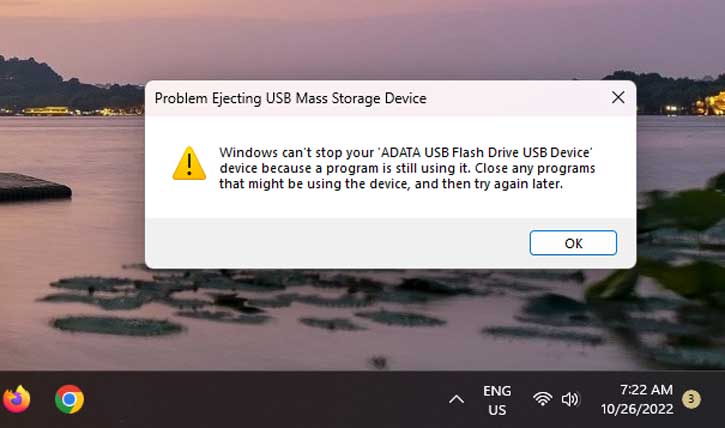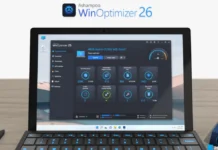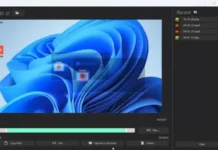Do you have the error message ‘Problem ejecting USB mass storage device’ in your Windows 11 when trying to remove a USB drive? It is a common problem if you run any program from a USB flash drive connected to your computer. Windows will not allow you to remove the device because of possible data corruption.
Now, even after closing all programs running from the USB device, sometimes Windows 11 will show the message ‘Problem ejecting USB mass storage device’ on your computer. There are other reasons for this issue, like some processes or applications accessing your USB drive. The below guide lets you know how to fix it in Windows 11 22H2.
ALSO READ: How to Remove Unused Device Drivers From Windows 11 PC
Contents
How to Solve the Error Problem Ejecting USB Mass Storage Device in Windows 11 22H2?
In Windows 11 22H2, the main reason for the ‘Problem ejecting USB mass storage device‘ error message is the open Task Manager app.
1. First, close the Task Manager app if it is running.
2. Now, eject the USB device from the PC using the Safely remove hardware options.
3. The error message will not appear.
Expect that this workaround fixes the issue with the Safely remove hardware options in your Windows 11 PC. This issue may be a bug in Windows 11 22H2 update, and Microsoft may fix it in a future update.
What is new in Windows 11 22H2?
Windows 11 22H2 is the first feature update for the latest version of Windows. The update includes many new features like this and a series of changes. Tabbed File browser, new Task manager, Taskbar drag and drop, improved snap layout, group apps in the Start menu, the new Chipchamp video editor, the new Family app, etc., are the main changes in Windows 11 22H2.
To install the Windows 11 22H2 update, your PC meets a few requirements. But you can try this method to update your computer to Windows 11 22H2.
More Resources:
- How to Schedule Windows 11 PC to Turn On Wi-Fi Automatically
- How to Connect and Use Spotify with Focus Sessions in Windows 11
- How to Open the Hidden Internet Explorer (Not IE Mode) in Windows 11
- How to Reset Windows 11 Without Deleting Personal Files