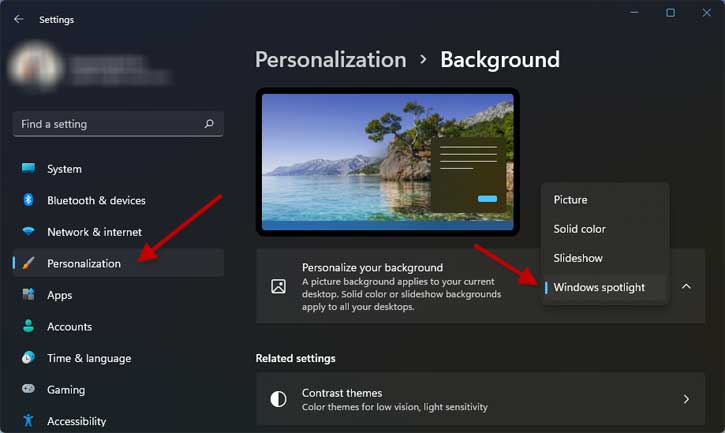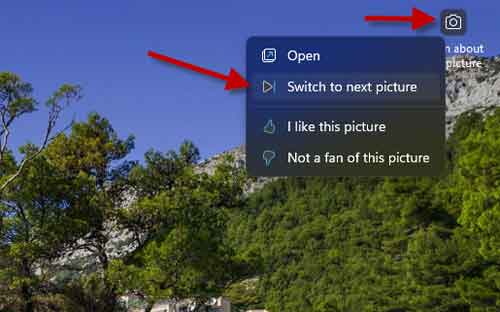Windows Spotlight is a feature of Windows 10/11 that automatically changes the Lock screen and Home screen (in Windows 11 only) wallpapers by downloading from the cloud. If you enable Windows Spotlight for desktop on your Windows 11 PC, it will bring a refreshing look every day on your desktop.
Windows Spotlight for desktop has been available as part of the Windows Insider program for quite some time, and now it is open to all Windows 11 users. The latest Windows 11 update (KB5014019) bring the Spotlight feature for the desktop, so first, install the update to get it on your PC.
ALSO READ: 3 methods to download Windows Spotlight Collection images on Windows 11
Contents
How to Enable Windows Spotlight for Desktop?
1. First, ensure that your Windows PC is running on build number 22000.708 or later by going to the About section of your PC.
2. Next, open the Settings app and select Personalization. Or, right-click on the desktop and choose the Personalise option.
3. Click on the Background option on the right-pane and click Personalize your background dropdown menu.
4. Choose Windows spotlight from the available list.
You have now enabled Windows spotlight images for your desktop. Your desktop wallpaper will instantly change. If you do not like the current spotlight wallpaper, you can change it. Here is how it is.
How to Change the Spotlight Desktop Wallpaper?
1. First, enable the Windows Spotlight on your Windows 11 PC.
2. On Spotlight wallpaper, you can see a camera icon at the top right corner of the screen.
3. Right-click on the camera icon, and click on the Switch to the next picture option.
4. It will change the current wallpaper with a new one. You can again click the Switch to the next picture option to bring new wallpapers.
So, that is all about using the Windows Spotlight feature to bring the world to your desktop with new background pictures.
More Resources:
- How to Open Classic File Explorer With Ribbon UI in Windows 11 Without Software
- How to Turn Off Extra Gap Between Items in Windows 11
- Enable Preview Pane in Windows 11 File Explorer
- Disable USB Drives/Memory Cards AutoPlay Function in Windows 11