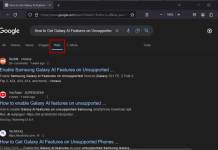The popular Dolphin Browser for Android and iPhone has updated with a feature called Dolphin Connect. With this feature, you can send links, webpages, text, maps, directions and images between your computer and your phone. Furthermore, you can sync your bookmarks and tabs across all devices and Chrome or Firefox desktop browser.
Dolphin Connect is easy to setup and use. Here is how it is.
First, download and install the latest version of Dolphin browser on your Android or iPhone. Then, on your computer, install the Dolphin Connect extension in Chrome or Firefox browser.

After installing the extension, click the Dolphin icon (shown on the navigation bar) and sign in with your Facebook or Google or Dolphin account.

On your phone (example, Android phone), run Dolphin Browser, tap your phone’s “Menu”, then tap More – Settings – Account & Service – Dolphin Connect. Sign with your Facebook or Google or Dolphin account.

Now to send text, image or webpage from Chrome or Firefox, just highlight the item, right click and select “Send to Dolphin”. That’s all.