With the advancements in natural language processing and artificial intelligence, chatbots, such as ChatGPT, Microsoft Copilot, Google Gemini, have become increasingly popular in various applications. ChatGPT, which is known for its ability to generate human-like responses, recently updated its app for Android with widget support. In this blog post, we will explore how to use the ChatGPT widget on your Android phone.
Contents
What is the ChatGPT Widget on Android?
The ChatGPT widget is a user-friendly interface that allows you to interact with the ChatGPT model directly from your Android phone’s home screen. It provides a seamless experience, enabling you to have conversations with the chatbot on the go without opening the app. Follow these steps to use the ChatGPT widget on your Android phone:
ALSO READ: How to Add ChatGPT Voice Chat Assistant Shortcut on Android Phone’s Home Screen
How to Add ChatGPT Widget on Android Home Screen?
Step 1: Update ChatGPT app on Android
Unlock your Android phone and open the Play Store. Search for ChatGPT and update the app to the latest version.
Step 2: Access the ChatGPT Widget
- Once you update ChatGPT to the latest version, long press on any blank space on your Android home screen and select the Widget option.
- Scroll down to the ChatGPT widget.
- Now, long press the ChatGPT widget and drag it to your home screen.
Step 3: Familiarize Yourself with the Interface
Once you have added the ChatGPT widget, take a moment to familiarize yourself with the interface. The widget consists of a text input and four buttons (camera, image, microphone and headphone icons) where you can type your messages, talk with it or input image to response from the AI bot.
Step 4: Start a Conversation
To begin a conversation with the ChatGPT model, type your message in the text input box and press the “Enter” key on your Android phone’s keyboard. The chatbot will process your message and generate a response in real-time.
Step 6: Explore Additional Features
Depending on the implementation of the ChatGPT widget, there may be additional features available for you to explore. Some widgets offer options to change the chatbot’s persona, adjust the response length, or even customize the appearance of the widget itself. Take some time to experiment with these features and make the most out of your chatbot experience.
Conclusion
The ChatGPT widget provides a convenient way to interact with the ChatGPT model from your Android phone’s home screen. You do not need to launch the app. By following the steps outlined in this guide, you can have engaging conversations with the chatbot and explore its capabilities. Whether you are looking for information, seeking assistance, or simply want to have a chat, the ChatGPT widget is a powerful tool that brings the benefits of AI-powered conversation to your fingertips.
More Resources:
- Download Official ChatGPT App for Android and iOS
- How to Transcribe YouTube Videos Using ChatGPT
- How to Integrate ChatGPT Into Gmail and Compose Emails
- How to Chat With ChatGPT and Bard Together and Compare the Results Side by side
- How to Install ChatGPT as a Desktop App on Windows 11

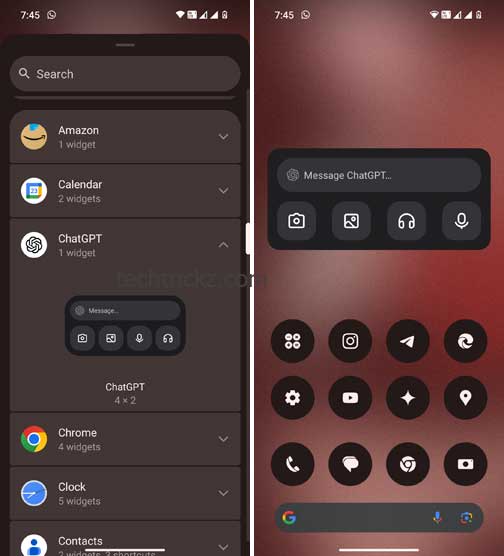
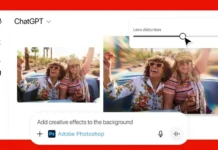
![[U]Coolmuster Android SMS + Contacts Recovery App (Giveaway) Coolmuster Android SMS + Contacts Recovery](https://techtrickz.com/wp-content/uploads/2025/05/Coolmuster-Android-SMS-Contacts-Recovery-218x150.webp)