ChatGPT, the AI tool from OpenAI, allows you to chat with an AI-powered chatbot and get answers to your queries. It is a superb time sink, letting you do practically anything you can dream up, but it can also handle sophisticated tasks you define. OpenAI recently introduced a new voice chat assistant in ChatGPT, allowing two-way conversation with the chatbot.
The official ChatGPT app is available on Android and iOS, and it brings some AI features to your phone. The Voice Chat assistant in the ChatGPT app lets you do a back-and-forth conversation with your assistant using the selected voice model. Here is how to use the Voice Chat feature in the ChatGPT app.
You can also add the Voice Chat widget to the home screen of your Android phone. The Voice Chat widget lets you quickly launch your assistant from your home screen, so you do not need to launch the ChatGPT app.
ALSO READ: How to Chat With ChatGPT and Bard Together and Compare the Results Side by Side
Contents
How to Use ChatGPT’s Voice Chat Assistant?
1. Install the ChatGPT app from the Play Store if you have not already installed it.
2. Launch ChatGPT and log in with your account.
3. On the chatbot page, tap the headphone icon to bring the voice chat mode.
4. Next, select a voice model from the available list and tap Confirm.
5. Now, you are ready to make voice chat with ChatGPT.
You have enabled the Voice Chat feature on ChatGPT. Here is how to add the voice chat widget on the home screen of your Android phone. So you can launch it just with a tap.
How to Add ChatGPT Voice Chat Shortcut on Android Phone’s Home Screen?
1. Install the Activity Launcher app from the Play Store (link).
2. Launch Activity Launcher, scroll down, and tap the ChatGPT dropdown menu.
3. Tap the three vertical dots button next to com.openai.voice.assistant and tap the Create shortcut option.
4. Add the ChatGPT voice chat shortcut widget on your home screen.
On some Android phones, like Nothing Phone, you can directly add the ChatGPT voice chat widget on the home screen without a third-party app. If you own a Nothing phone, here is how to add the voice chat shortcut on the home screen.
How to Add ChatGPT Voice Chat Assistant Shortcut on Nothing Phone’s Home Screen?
1. Long tap on the home screen and choose widgets from the menu.
2. Go to Quick Settings from the Widgets screen.
3. Next, choose the desired widget size and place the widget on the home screen.
4. Now, on the next screen, scroll down the quick settings widgets and select ChatGPT.
5. It will add the ChatGPT voice chat to the quick settings widget.
That is all how to add ChatGPT voice chat assistant on your Android phone’s home screen. You can tap the widget on the home screen to access the voice chat feature directly without launching the app.
More Resources:
- How to Install ChatGPT as a Desktop App on Windows 11
- How to Transcribe YouTube Videos Using ChatGPT
- Download Microsoft’s Advanced AI Tool Copilot for Android
- How to Enable and Use Gemini AI Smart Reply Feature on Google Pixel 8
- How to Use Android 14’s Generative AI Wallpapers Feature

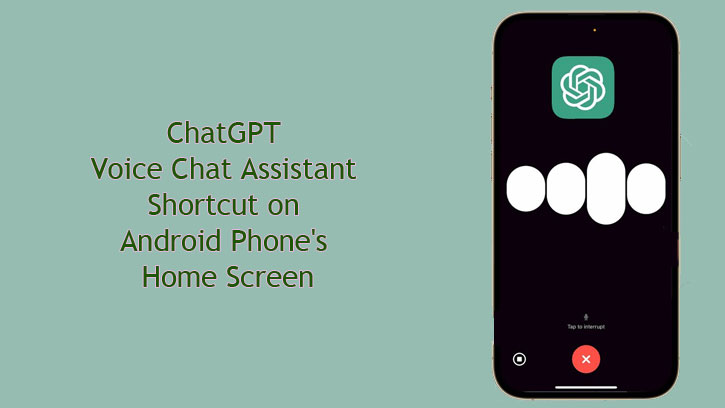
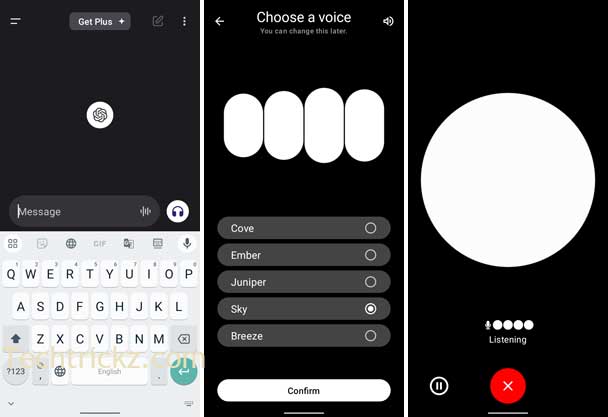
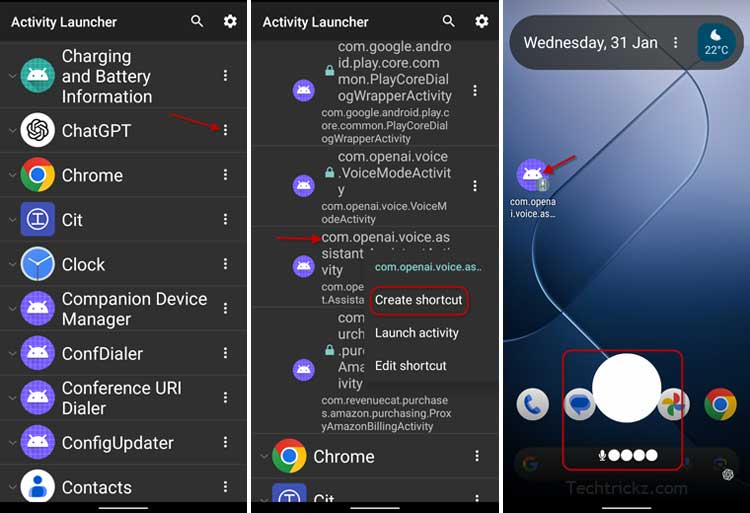
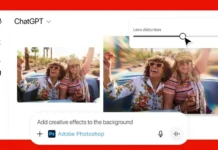
![[U]Coolmuster Android SMS + Contacts Recovery App (Giveaway) Coolmuster Android SMS + Contacts Recovery](https://techtrickz.com/wp-content/uploads/2025/05/Coolmuster-Android-SMS-Contacts-Recovery-218x150.webp)
![[U] Get a Free License for Aiarty Image Matting V2.5 (AI-Powered Background Removal Tool) Aiarty Image Matting Giveaway](https://techtrickz.com/wp-content/uploads/2025/05/Aiarty-Image-Matting-Giveaway-218x150.webp)