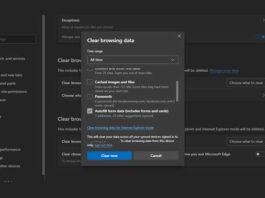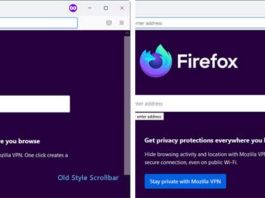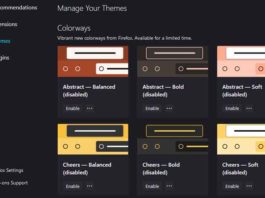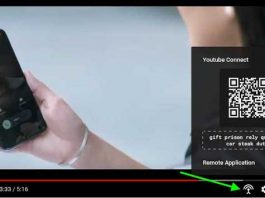Free software often has unwanted extras bundled with it, which can hijack your browser homepage. It means that every time you launch your browser a company page such as conduit.com or other will appear on your browser new tab page. You can lock the homepage to prevent hijack. Here is how it is in Firefox.
In Firefox, there is no straight way to lock the homepage. In addition, it is not as easy to lock your Firefox homepage, but a trick that you can try to lock homepage. To do this, you have administrative rights to your Windows PC.
Instruction:
1. Open Notepad and type: pref (“browser.startup.homepage”, http://www.myhomepage.com;lockpref (“browser.startup.homepage”, http://www.myhomepage.com);
Note: Replace myhomepage.com with the homepage URL of your choice.

2. Name the file ‘mozilla.cfg’ and save it. Now copy and paste this file to your Firefox folder at C: – program Files – Mozilla Firefox.
3. Now create another Notepad file and enter the following text: pref(“general.config.filename”, “Mozilla.cfg”);
(Make sure you include the semi-colon). Name the file ‘local-settings.js’ and save it. Now, copy and paste this file at Mozilla Firefox – default – pref folder.
Finally, restart Firefox and your home page should now be locked against changes. You can unlock it by deleting the contents of the mozilla.cfg file. (source)