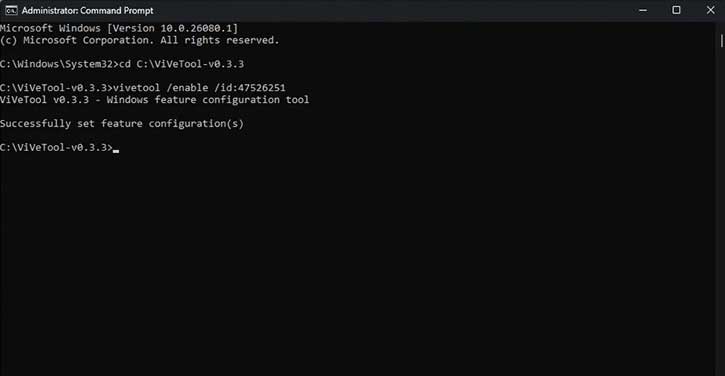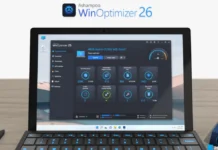Microsft is prepping to make Copilot your digital assistant on Windows 11. Designed to assist users in various areas of their Windows more efficiently, Copilot aims to enhance productivity and simplify multitasking. After introducing it, the company made several improvements and changes to the chat assistant, including its icon position on the taskbar.
Microsoft is testing a new addition for Copilot, which allows users to undock Copilot from the right sidebar of the screen to any area. It will further enhance the use of the Copilot experience on Windows. Currently, it is testing with the Windows 11 Canary build, but interested users can test on their Windows 11 PC.
ALSO READ: How to Use Copilot’s File Uploading Feature in Windows 11 to Summarize Documents
With the help of ViveTool (a command-line utility designed for Windows to enable, turn off, and manage hidden features and experiments through the A/B feature experiment mechanism), you can undock Copilot in Windows 11. Thanks to @PhantomOfEarth on X (Twitter) for the ViveTool ID to forcefully enable the unpin feature for the Copilot sidebar.
Contents
How to Undock Copilot From Right Sidebar on Windows 11?
1. First, download the ViveTool from GitHub page (link).
2. Unzip the downloaded ViveTool and note down the extracted folder location.
3. Now, open the Command prompt as administrator.
4. In the Command prompt, type the following command to set the directory.
Cd (file path of the ViveTool)
5. Once you set the directory, type the below command to enable the Undockable Copilot sidebar.
vivetool /enable /id:47526251
6. After entering the command, press the enter key to execute the command.
7. Close all your programs and restart your Windows PC.
How to Use Copilot After Unpin From Sidebar?
1. Once you restart your Windows 11 PC, open Copilot by clicking its icon on the Taskbar.
2. Now, lick the new Unpin icon to undock the Copilot panel at the top right in the header.
3. You can move and resize the Copilot window for a more comfortable experience.
That is all how to unpin and move Copilot to any area of the screen in Windows 11. Microsoft may bring this feature in the stable channel once the testing phase completes.
Benefits of using Copilot
By utilizing Copilot, users can save time and effort when it comes to managing their windows. It eliminates the need to manually resize and arrange windows, allowing for a more streamlined and efficient workflow. Furthermore, Copilot promotes better organization and reduces clutter on the desktop. It helps users avoid the frustration of searching for specific windows or struggling to find the right layout for their tasks.
Overall, Copilot in Windows 11 provides a user-friendly and intuitive way to manage windows, ultimately enhancing productivity and improving the user experience.
More Resources:
- How to Replace Google Assistant With Microsoft Copilot on Android
- Download Microsoft’s Advanced AI Tool Copilot for Android
- How to Enable and Use Gemini AI Smart Reply Feature
- How to Enable Gemini AI Assistant on Lock Screen
- How to Use Gemini Without Google App on iPhone and iPad