Google has released Android 7.1.2 Beta for Pixel and Nexus devices. This is a maintenance release and it focused on bug fixes, optimizations and enhancements. Pixel, Pixel XL, Nexus 5X, Nexus Player and Pixel C are eligible devices for Android 7.1.2 Nougat Beta testing. The Nexus 6P is also eligible for Android 7.1.2 Beta program, but the release for the device is put back for a later time. If you have signed up for Android Beta program, you will receive the OTA update in the coming days.
Android 7.1.2 Nougat Beta factory images are now available for eligible Pixel and Nexus devices. If you have difficulty in downloading the OTA update on your device or cannot wait for the OTA (over the air) update, or have not signed up for the Beta program, you can download the factory image and install the update manually.
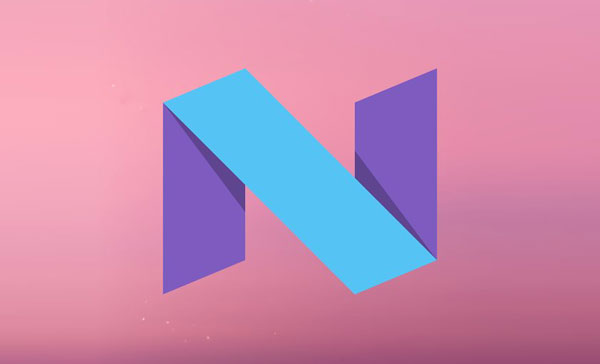
Full changelog of this update is not yet available. The update includes a number of bug fixes and optimizations, along with a small number of enhancements for carriers and users.
Known Issues of Android 7.1.2 Nougat Beta includes occasional UI hangs, Wi-Fi stability issues, Quick Settings may not be visible in some cases on Pixel C, Pixel launcher may crash when trying to search apps while a physical keyboard is connected, etc. Read more about here.
For those who are looking for manual installation, follow the guide. This method will ERASE your device, so make sure you have backed everything up first. It is recommended for tech-savvy users only.
Note: This is a beta version of the OS, so it can contain bugs that can affect normal functioning of the device. It is recommended that inexperienced users should wait for the final release, which will be released in a couple of months.
Manual Installation Guide
1. First, download the Android factory image (developer preview) for your device from here
2. Setup ADB and fastboot drives on your PC and follow the flashing instruction as described here. (Source – Google)






