Google released the stable version of Android 14 with several refinements and new features like Health Connect, Generate AI Wallpapers and more. The update is available on all eligible Pixel devices via OTA. If you cannot wait for the OTA update, you can download Android 14 OTA or factory images and install them manually. Here is how to download and install the Android 14 update on your device.
Android 14 does not carry a massive redesign, but the update comes with several improvements and new features over Android 13. Accessibility enhancements, support for extra-large fonts, improved security, regional preferences, drag and drop content from one app to another, and more are some of the changes in Android 14.
ALSO READ: How to Auto Archive Unused Apps on Android Phone
Contents
What is New in Android 14?
- Generate AI features for creating unique wallpapers.
- Enhanced accessibility features (extra-large font selection, pinch to zoom, new hearing aid connectivity, monochrome themes, etc.)
- Data permissions of apps are now easy to understand, and you can choose what access you grant to apps to keep you safe.
- Health Connect centrally store and share your health data with your favorite apps.
- Strengthen your device security with a 6-digit PIN and the ability to unlock the phone automatically.
- Early earthquake warning (available in 95+ countries)
- Drag and drop content from one app to another.
- Translate emails right from the Gmail mobile app.
- And more…
How to Download and Install Android 14 Stable OTA Update on Pixel Devices?
Android 14 OTAs and downloads are available for Pixel 4a 5G, Pixel 5 and 5a 5G, Pixel 6 and 6 Pro, Pixel 6a, Pixel 7, 7 Pro and Pixel 7a. The OTA update takes a few days to a week to get on all Pixel devices. If you cannot wait for the OTA, you can download and install the full OTA update on your device.
1. First, ensure there is no pending OTA update by going to Settings > About phone > System update.
2. Download the Android 14 stable full OTA update for your device (link) to your PC.
3. Next, boot your phone into recovery mode using the Power button and Volume Up keys.
4. Select Apply update from ADB on your phone screen.
5. Now, connect your phone to your PC, open a command window, and run the command adb devices.
6. Your device should show up with “sideload” next to its name.
7. Now, run the command adb sideload ota_file.zip (where ota_file.zip is the name of the file you have downloaded)
Android 14 OTA update installation will take about 15 minutes, so stay patient until the process finishes. Once the update finishes, reboot the phone by choosing Reboot system now.
More Resources:
- Get iOS 17 Like Standby Mode on Android Phone
- How to Turn On/Off Unknown Tracker Alert on Android
- How to Force Enable Transparent Navigation Bar in Android 14
- How to Enable Predictive Back Gesture Navigation on Android 14
- Enable Cough and Snore Detection Feature on Android Phone

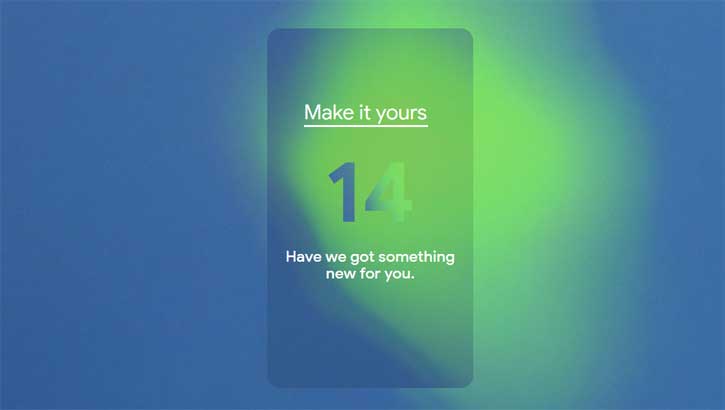
![[U]Coolmuster Android SMS + Contacts Recovery App (Giveaway) Coolmuster Android SMS + Contacts Recovery](https://techtrickz.com/wp-content/uploads/2025/05/Coolmuster-Android-SMS-Contacts-Recovery-218x150.webp)
