One of the best features of Samsung Galaxy S20 series phones is the 120Hz high refresh rate display. That is, the display on Galaxy S20 is twice as fast as the standard 60Hz display, so every interaction with the phone feeling faster and more fluid, but at the cost of battery power.
The 120Hz screen is off by default in Galaxy S20, Plus and Ultra for a specific reason. So, when playing games, such as Fortnite, Marvel Tournament of Champions, Mortal Kombat, Vainglory, etc. you can switch to the 120Hz refresh rate for smooth interaction.

In Galaxy S20, S20 Plus, and S20 Ultra, the 120 Hz display is off by default. You will need to visit the Motion Smoothness menu under the Display settings to switch between 60Hz and 120Hz.
Contents
Switch 60Hz and 120Hz display refresh in Galaxy S20 series phones
- Open Settings > and tap on Display.
- Scroll down and tap on Motion Smoothness.
- Select High refresh rate (120Hz) and tap on Apply.
- To go back to the battery saver 60Hz mode, follow the steps above, select Standard refresh rate (60Hz), and apply.
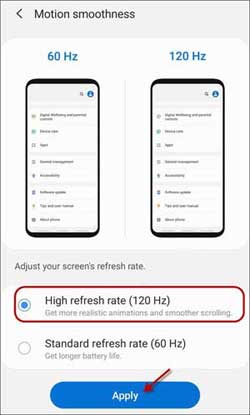
FYI, if you set a 120Hz refresh rate in your Galaxy S20, S20 Plus or S20 Ultra for your day-to-day stuff, the battery will drain faster. Also, you can’t use the phone at its Quad HD 1440p resolution. Samsung has limited 120Hz refresh to Full HD 1080p resolution, to reduce the battery drain. So, choose between the clearest or the fastest version of the screen with the above steps.
More on high resolution display
- How to add 90Hz/60Hz display refresh switch on OnePlus 7 Pro and 7T
- How to Change Xiaomi Mi 9 display refresh to 90Hz



