A smooth 90Hz refresh rate display is a most welcome new feature of OnePlus 7 Pro and OnePlus 7T/7T Pro. The higher refresh rate makes every interaction with the phone feeling faster and more fluid, but it will cause the battery drain. If you set a 90Hz refresh rate for for your day-to-day stuff, the battery will drain faster.
OnePlus provides an option to switch between 60Hz and 90Hz refresh rate on OnePlus 7 Pro and OnePlus 7T/7T Pro for saving battery life, but it requires a couple of taps to turn on and off. If you want to make the switching quickly, you can add a Quick setting tile to toggle 90 Hz to 60 Hz rate.
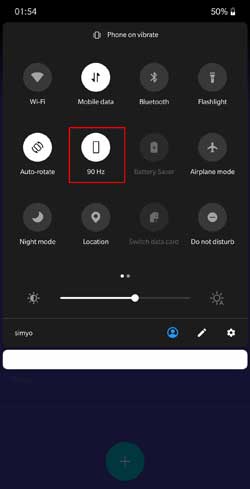
To add a 60Hz-90Hz refresh rate switching tile on Quick settings menu on OnePlus 7 Pro, follow below steps.
- Download OnePlus Screen Refresh rate switcher APK and install it on your device
- Enable Developer Options on the device (Settings > about phone > tap on Build number several times)
- Now, go to Settings > System > Developer Options > and enable USB Debugging
- Set up ADB on your computer, connect OnePlus 7 Pro /7T/7T Pro to computer, open command window and run the command:
adb shell pm grant me.molonosov.oprefreshrate android.permission.WRITE_SECURE_SETTINGS - Now, add refresh rate switcher tile to your Quick Settings menu. (Swipe down the Quick Settings menu > tap Pencil icon > drag the 60Hz-90Hz tile to the menu list)
The 90Hz refresh rate is the default for games. Even while you in 60Hz mode, your phone will still jump up to 90Hz when you’re playing a game that can make the most of it. [Source]




