The first Android 13 beta build has arrived with several new features and changes. Though not many UI overhauls, Android 13 is a significant update with new features like per-app language preferences, anticipatory audio routing, granular media permissions, more themed app icons, better security and privacy, and more.
Android 13 Beta 1 is now available to all users who opt-in for the beta program. The update is now open to all eligible devices and should receive via OTA. Currently, Android 13 Beta 1 is available on the following Pixel phone. The update will also be available on other eligible devices from other manufacturers.
Devices eligible for Android 13 Beta includes, Pixel 4/4a/4XL, Pixel 5/5a, and Pixel 6/6 Pro.
Here is how to install Android 13 Beta 1 on your Pixel phone without losing your data. Note that this is not the final software and should install on your secondary device only.
ALSO READ: How to activate taskbar on Pixel phone running Android 12L
Contents
How to Install Android 13 Beta on your Phone?
There are various methods to install the Android 13 Beta update, and the easiest and safest way is by joining the beta program.
1. First, go to the Android Beta website and sign in with the same Google account you use on your Pixel phone.
2. Scroll down to select your eligible device n and click Opt-In.
3. Next, select the Android 13 Beta Program from the available list and click on Review terms.
4. Read the terms and conditions and click on the Confirm and enroll option to continue.
You will receive the Android 13 beta update via OTA. You can manually check for it by going to Settings > System > System update. Tap Download and Install when it arrives.
How to Install the Android 13 Beta OTA Update Manually?
1. First, you need to set up the latest ADB tool on your computer.
2. Next, download the Android 13 Beta OTA update zip file for your device (link).
4. Move the downloaded file to the ADB installation directory on your computer.
5. Enable ‘USB Debugging’ on your device and connect it to your computer.
6. Open a command window from the ADB installation directory and issue the below command: adb reboot recovery
7. Select the option Apply update from ADB on your phone.
8. Now, issue the following command: adb sideload ota_file.zip
[where ota_file.zip is the name of the file you have downloaded]
9. Wait for all the files to install. Once done, reboot the phone.
That’s all there is to it! To revert to the stable build, you can opt-out beta program or download the appropriate full OTA image for your Pixel device and flash it given in the above instruction. But it will wipe your device, so you need to set it up again.
More Resources:
- How to Get Notification When Apps Read Your Clipboard Content on Android
- How to View Recently Uninstalled Apps on Android Phone
- Fix Issue With Adaptive Brightness in Google Pixel 6
- Android 12: Get New Ringtones and Notification Sounds on Your Phone

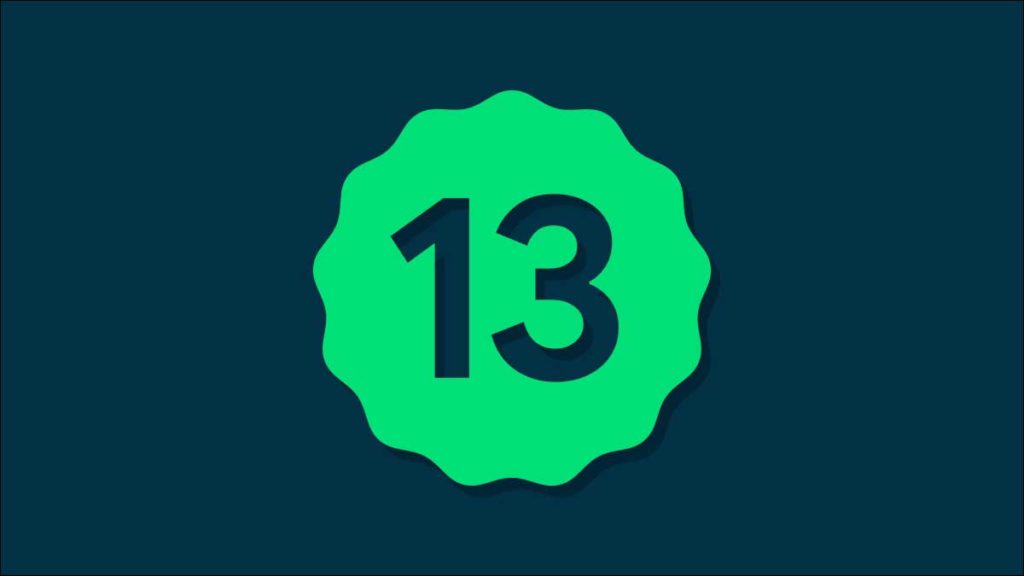
![[U]Coolmuster Android SMS + Contacts Recovery App (Giveaway) Coolmuster Android SMS + Contacts Recovery](https://techtrickz.com/wp-content/uploads/2025/05/Coolmuster-Android-SMS-Contacts-Recovery-218x150.webp)
