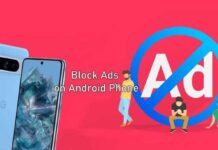Motorola’s smartphones are less bloatware and offer a clean stock Android experience. But the company’s recent decision to implement ads on the Lock screen has faced significant backlash from users who view it as an intrusive and unwelcome change to their device experience.
Motorola, patterned with ad platform Taboola, has started incorporating ads on the lock screen. The recent security patch update installed the Live Lock Screen app as a system app on Moto phones, which means that, whenever you unlock your phone, you will be greeted with ads.
Since it is a system app you will not uninstall the Live Lock Screen app from your Motorola phone. Fortunately, there are a few workarounds to disable Lock screen ads on Moto phones. Follow the instructions below to disable Lock screen ads on your phone.
Contents
Steps to Disable Lock Screen Ads on Motorola Phone
Here are four methods to disable Lock screen ads completely on your Motorola phone. It is recommended to try out each of the suggested solutions and see which one works best for you.
Method 1: Disabling Live Lock Screen app
1. First, open Settings app on your Motorola phone.
2. Next, select Apps and tap the Show System Apps option.
3. Select Live Lock Screen and tap Disable to disable the app.
Once you disable the app, check if it disables the lock screen ad on your Motorola phone.
Method 2: Disabling Show Content on Lock screen Feature
1. Launch Settings app and search for Live lock screen.
2. Select the Live lock screen from the search result.
3. Next, turn off the “Show content on lockscreen” option.
Method 3: Uninstalling Live Lock Screen App
If the above two methods does not help you to disable Lock screen ads on your Motorola phone, then the next solution is uninstalling the Live Lock Screen app. However, since it is a system app, you need a PC with ADB set up to uninstall the app.
1. Download Google’s Platform Tools and extract it to your computer.
2. Now, on your phone navigate to Settings > About Phone > tap on Build Number 7 times to enable Developer Options.
3. Go back to Settings > System > Developer Options > Enable USB Debugging.
4. Now, connect your device to your PC via a USB cable.
5. Go to Platform Tools folder and open Command Prompt from there.
6. Next, execute below command to uninstall the Live Lock Screen app.adb shell
pm uninstall -k –user 0 com.taboola.mip
7. If the above command does not work, then execute below command.pm list package | grep 'taboola'
pm uninstall -k --user 0 com.taboola.mip
If the Lock screen ads still present, then as a last resort you can try a custom launcher.
Method 4: Using a Custom Launcher
You can replace the default launcher on your Android device with a different one. There are many launchers available to download from the Google Play Store. One of the best launchers, in my opinion, is Nova Launcher. Nova Launcher is an app that lets you completely customize the home screen on your Android device. It can make your phone look and feel like the latest version of the standard Android software.
You can download and install Nova Launcher from the Play Store, and then set it as the default launcher on your device. This should help get rid of any lock screen ads you’re seeing on your Motorola phone.