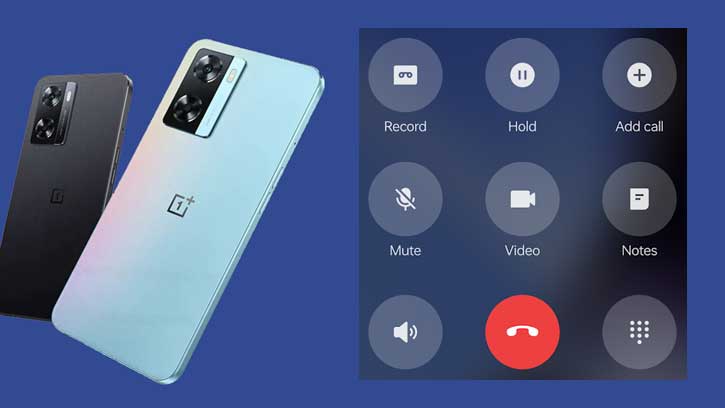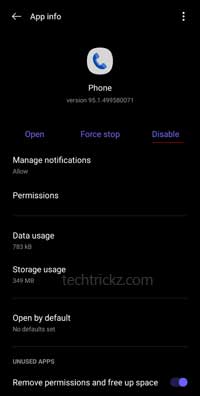The latest OnePlus phones come with the Google Phone app and Contact app. The Google Phone app or the dialer has several features, including a call record function. Though users can record calls, they cannot do it secretly, as it will tell them that their phone call is recording.
If you are annoyed with the Google Phone app’s call record warning and want to record call silently and automatically on your OnePlus phone, this guide is for you. OnePlus phone running on Android 12 or later support the below method.
ALSO READ: Fix Verification Failed Error When Installing OxygenOS Update on OnePlus Phone
The ColorOS team recently released the ODialer app for Oppo phones. The dialer app will also work on OnePlus and Realme phones. The dialer app is now available on Google Play Store, which has an automatic call recording function. ODialer supports OnePlus, Oppo, and Realme phones running Android 12 and above (OxygenOS 12 and above), and it will not announce that the call is recording.
How to Use the ColorOS ODialer app on a OnePlus phone to Record calls Secretly?
1. Download and install the ODialer app from Play Store (link).
2. Launch the app, and a pop-up will appear, asking to make it the default dialer.
3. Now, long press on the Google dialer app, tap on the info button and tap on the Disable option to disable it.
As said, ColorOS ODialer requires Android 12, Android 13, and above, so it will not work on older OnePlus phones. The main features of the ODialer are Call management (view recent calls in groups), Call Recording (record your calls manually or automatically and silently). Speed dial (quickly make a phone call) and Contact management (manage your contacts in one place).
You have now installed ODialer app on your OnePlus phone. This dialer app will not warn the caller that the call is recording when you start recording calls. So, that is the only way to disable the call record warning on the latest OnePlus phones.
More Resources:
- How to Disable Google Discover on OnePlus Phone Running OxygenOS 12
- Download OnePlus Wallpaper App with Digital Wellbeing Feature
- How to Disable Call Record Warning on OnePlus 9 Series and Nord
- Fix Notification Not Coming Issue on OnePlus Phones Running Android 11