The best parts of the Google Pixel phone are performance (especially the camera), stock Android (minimalist), and unique software features. One of the special features of the Google Pixel phone is the ability to set different sound profiles based on location and Wi-Fi connection.
You can use the Rules introduced on Google Pixel phones with Android 10, for example, to silence the phone at specific locations. Here is how to automatically silence your Pixel Phone at specific places using the Rules.
Rules in Pixel phone help users automate changes that users make in Settings. For example, you can create a rule to switch your Pixel phone to silent mode whenever you get to work. Here is how to set it up on your Google Pixel phone.
ALSO READ: How to Enable Clear Calling on Pixel 7 and Pixel 7 Pro
How to Automatically Silent Pixel Phone at a Specific Place?
1. First, open Settings on your Pixel phone and select the System option.
2. Under System Settings, tap on Rules and turn on the Always Allow Location for Rules and Automatically Suggest Rules options.
3. Next, tap on Add Rule option and choose the Wi-Fi network or Location option.
4. After selecting your trigger option for your Rule, choose the sound profile you want to set.
[Available sound profiles are Set the device to silent, Turn on Do Not Disturb, Set the device to vibrate, and Set the device to ring].
5. Choose Set the device to silent option and tap Add button.
You have now set your Pixel phone to silent automatically whenever you visit the selected location or when it is connecting to the selected Wi-Fi network.
That is all about changing the sound profile automatically on your Google Pixel phone based on location and Wi-Fi network connection.
More Resources:
- How to Activate Taskbar on Google Pixel Phone Running Android 12L
- How to Enable Hidden Theme Settings in Older Pixel Devices
- Fix Issue With Adaptive Brightness in Google Pixel 6
- Fix Bluetooth Connectivity Issue on Google Pixel Phone

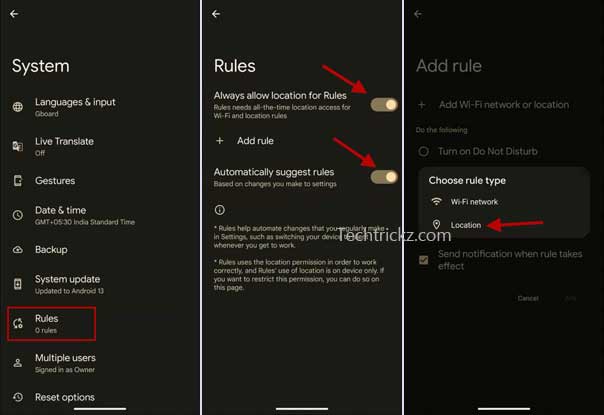
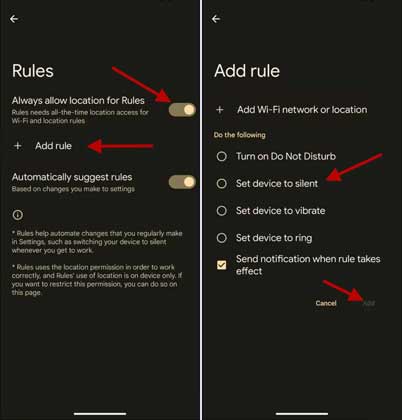
![[U]Coolmuster Android SMS + Contacts Recovery App (Giveaway) Coolmuster Android SMS + Contacts Recovery](https://techtrickz.com/wp-content/uploads/2025/05/Coolmuster-Android-SMS-Contacts-Recovery-218x150.webp)
