Xiaomi Mi A3 gets native Call Recorder with the latest version of the Phone app. Since Mi A3 is an Android One version smartphone, the default dialer on the phone is the Google Phone app. The latest version of the app enables the call recording function on the phone, and it is now available in supported regions like India.
Here’s how to enable native Call Recorder on Xiaomi Mi A3, how to record calls, and how to save your recording. Call recording is a built-in feature of Android 10, but it won’t be available in every region due to legal restrictions. Recently, Nokia enabled call recording on their Android one smartphones, and now it is available on Xiaomi’s Android One phones as well.
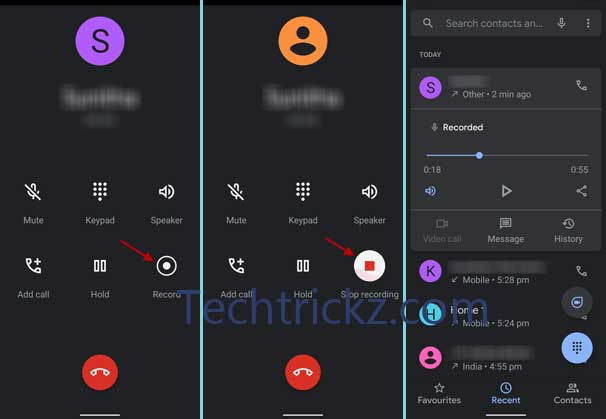
The Google Phone app version 50.0.315427840 (beta) for Xiaomi Mi A3 enables the built-in call-recording feature. So, to get this feature, install the latest beta version of the app from Play Store or sideload it by downloading the APK file from APK Mirror.
Contents
How to Enable Bult-in Call Recording on Xiaomi Mi A3?
- Update the Google Phone app to the latest version (v.50.0.315427840 or above) from Play Store.
- Make a phone call. You should see a record button in the Calling Screen.
- Press the Record button to record the phone call.
- Press the button again to stop recording.
Keep in mind that the caller and the recipient can know you’re recording the call. The Phone app will say you’re recording the call when you press the record button. It means you cannot record calls anonymously.
How to listen to your recording and save it?
1. All recordings will save to your phone. After recording calls, you can see it beneath the name of the contact along with a play button.
2. To save your recordings in the cloud, tap on the Share button, select Google Drive (or other cloud services) and share it.
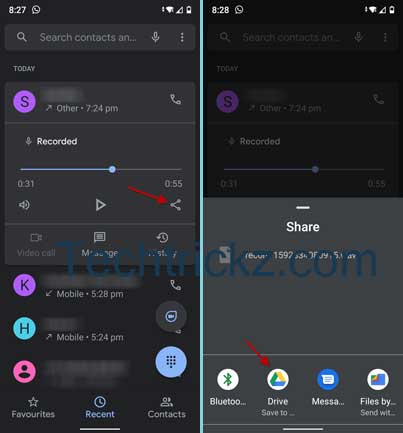
Caution: Many jurisdictions require the consent of all parties to record a conversation. You are responsible for complying with applicable law. Note that call-recording is a region-locked feature, so it may not be available in your region.
More on Call Recording on Android
- Top 6 Call Recording apps for Android to try in 2020
- Enable built-in Call Recording on all OnePlus phones without Root
- How to Record WhatsApp Calls on Android




Hi, is there any way to disable this voice recording feature?