Android Wear 2.0 update is one of the biggest improvements in Android Wear OS. It is based on Android Nougat and the update includes various new features, performance boost and bug fixes. The new update mainly focuses on standalone apps, new watch faces, messaging and fitness. LG G Watch R and LG G Watch Urbane have received Android Wear 2.0 update. If you are not seeing the OTA update (it will take several days to get on your watch), here is how to update your watch to Android Wear 2.0 manually.
LG G Watch R and LG G Watch Urbane are LG’s assured devices to get Android Wear 2.0 Update. Both watches are now received the update and the OTA (over the air) update will distribute in phases. It will take several days or weeks to appear on your device. If you do not want to wait for the OTA (over the air) update, you can install the update manually.
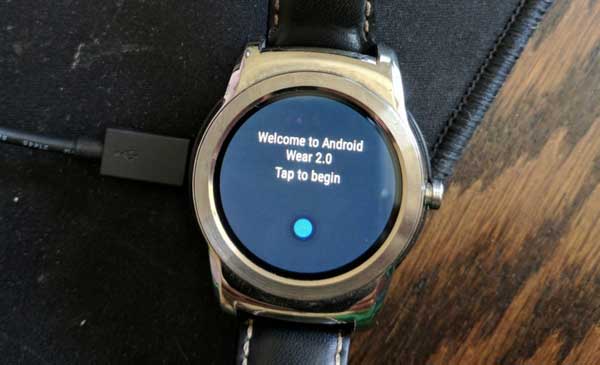
In this guide, we show you how to update your LG G Watch R and LG G Watch Urbane to Android Wear 2.0 manually. Android Nougat (Wear 2.0) update is said to be one of the biggest improvements in Android Wear. If you are given more interest on your Android Wear watch, you might want to update to the newest version.
Before start, note that the below method requires to connect your watch to your PC via USB cable. Also, your PC should have ADB and fastboot drivers.
How Install OTA Update Manually on Android Wear Watch
Disclaimer: The guide is for tech-savvy users only. It must be done entirely at your own risk. We cannot take responsibility for anything that goes wrong.
1. Enable ADB debugging on your Android Wear watch in Developer settings menu (go to Settings > About > and tap on Build number several times to get Developer settings menu)
2. Download Android Wear 2.0 OTA file for LG G Watch R and LG G Watch Urbane to your PC from here. Rename the file as ‘update.zip’ and save it inside your ADB installation folder.
3. Connect your watch to your PC via a USB cable.
4. Now, on your PC, go to the ADB installation folder and open a command window there.
5. Type the command ‘adb devices’ to check the connectivity between your PC and Android wear.
[If no device is found, install proper driver for your device and then proceed the next step]
6. Now, issue the below command to reboot your Android Wear device to the bootloader
adb reboot bootloader
8. Once done, issue the below command to sideload the OTA update zip file
adb sideload update.zip
Note: If you are on Mac, use the command ‘./adb sideload update.zip’ or on Linux use the command ‘sudo adb sideload update.zip’ to flash the OTA.
9. Now, the OTA update starts to install on your Android Wear watch.
After finishing the installation, reboot your device. If you have any doubt, leave it in the comment section below (Source – Reddit, droid-life)


