Samsung Galaxy A3 2017 edition has received first Android 7.0 Nougat update with Samsung’s Experience UI 8.1. The update brings all the Nougat features of Galaxy S7 alongside Galaxy S8’s Experience UI and August 2017 security patches. The OTA update is available for all Galaxy A3 2017 variants (A320F, A320FL, A320 Y) and weighs around 1.2GB. Here is how to update Galaxy A3 2017 (all variants) to Android 7.0 Nougat.
If you did not see the Nougat update on your Galaxy A3 2017 for some reason, or if you prefer manual installation, then check out the below guide. Since the OTA update is rolling out in phases, it will take a few days to get the update on all devices. Before going for manual installation, check for OTA update manually by heading to Settings > About Phone > Software Update.

If for some reason, did not see the Nougat update on your device, follow the below manual method. It requires a Windows PC, Odin tool and Samsung drivers installed on the PC.
By updating Galaxy A3 2017 to Android 7.0 Nougat you can enjoy Samsung’s new Experience UI 8.1, various new usability features, performance improvements, general bug fixes and latest Android security patches (Patch level August 1, 2017).
Also Read: Download and Install Android 7.0 update on Galaxy A7 2016 (India)
Downloads (Galaxy A3 2017):
Download official Nougat update for SM-A320F from here, for SM-A320FL from here and for SM A320 Y from here.
Download latest version of Odin tool from here
Update Galaxy A 3 2017 (All Variants) to Android 7.0 Nougat Manually
Disclaimer: Follow the instruction at your own risk. We will not be liable if any damage occurs to your device and/or its components. It is recommended for technically talented users only.
1. Unzip the downloaded firmware file and Odin zip file on your Windows PC.
2. Enable “USB Debugging” and “OEM Unlock” on your phone and boot your phone into ‘Download Mode’ (Press and hold Home + Power + Volume Down buttons together).
3. Run Odin.exe file on your PC. Connect your phone to your PC. You will get a blue sign in Odin COM Port. (If not, install proper driver on your PC and start).
4. In Odin, make sure Re-partition is NOT ticked (tick only the Auto Reboot and F. Reset Time check boxes, see below screenshot for example).
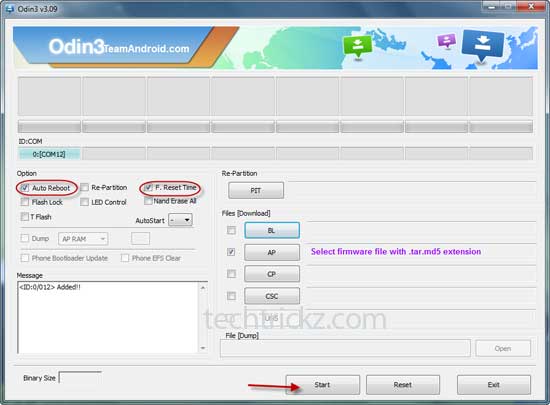
5. Select AP in Odin and choose the firmware file (with .tar extension) you have unzipped.
6. If everything OK, click the Start button. Once the ‘Pass’ message is appeared in Odin, reboot your phone.



