Many a time, you want to download zip files to your Android phone from the internet. It can be wallpapers, ringtones, or other documents compressed in a zip format, but you need a proper application to open it. Until recently, it wasn’t easy to unzip files on Android without a supported file manager app, especially on phones run stock Android.
The built-in File manager on Android 10 and up has the option to unzip files. You can also compress files in zip format using the built-in File app. Both these features are a welcome addition to the app, especially if you don’t like to install a third-party zip archiver or File manager app to unzip and zip files.
The new Google Files app in Android 10 has improved a lot with various new features. The app offers a full folder hierarchy with multiple view options, shortcuts to find images, audio, and videos, unzip files, and more.
Here’s how to unzip files on Android 10 using the built-in file manager app:
Contents
Unzip files on Android without third-party app
1. Open the File Manger by going to Settings > Storage > Files (or create shortcut on your Home screen).
2. Open the on the Download folder (assuming that your zip files are saved inside the Download folder) and then tap on the zip file.
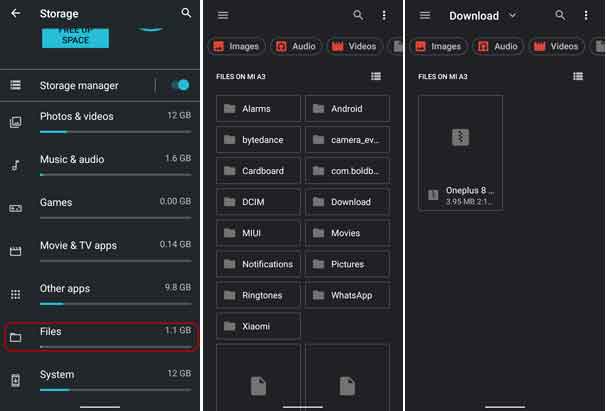
3. Now, tap on the three vertical dot menu > and tap on Select all.
4. Once again, tap on the three vertical dot menu > tap on Extract to > and tap on Extract button.
5. Your file will be extracted to the download folder.
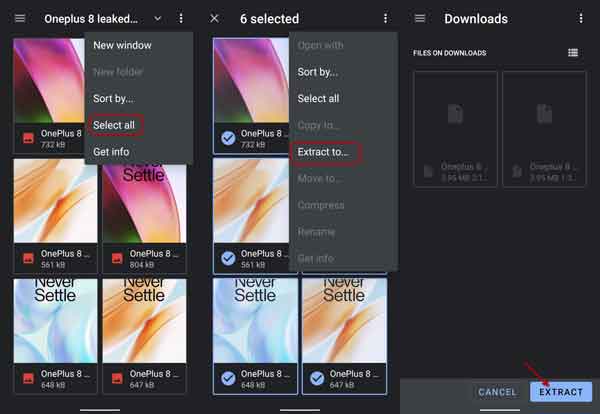
Another method to unzip files on the Android device is using Files by Google app. This little tool helps you manage your phone’s internal and external storage and helps free up space by removing everything that isn’t needed on your device.
Unzip files on Android with Files by Google app
Update: Current version of Files by Google app has no option to unzip files. Google removed the function from v.1.0.33, so you may use app like 7Zipper (download link) to unzip and zip files, if the function is unavailable on your Android phone.
- Install Files by Google app from Play Store (link)
- Open the app, and tap on the Download folder to open it (or open the folder where zip file is saved).
- Double tap on the zip files and then tap on Extract button.
- Your files will be extracted to the Download folder.
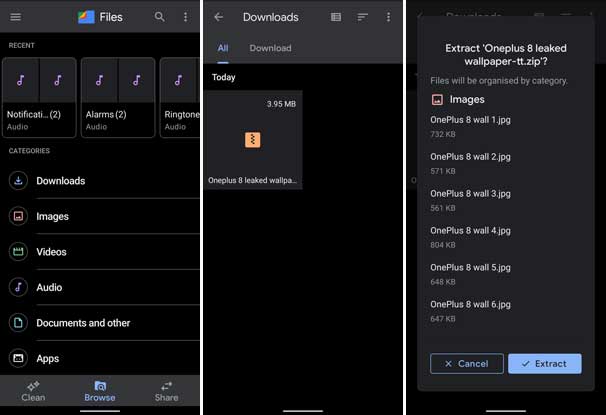
How to Fix Memory Full Error When Unzipping Files
On some Android phones, you may get a “memory full error” message when unzipping a file. If the device’s storage is full, you will get such an error message when unzipping files.
To fix the error, remove unwanted content from your phone. Open Files app, tap on the Clean button and clean junk files, unused apps, and other unnecessary files.




