Smartphones like Xiaomi Mi A3 run on stock Android has a built-in file manager, but it won’t be available in the App drawer. Because it is staying deep in the settings menu, you can’t open it quickly to access your files. However, by creating a shortcut of it on your home screen, you can access the built-in file manager just with a tap.
Several file manager apps are available on Play Store with pro features, but if you would like to use the built-in file manager of your phone, follow these simple steps.
To open the built-in File manager on your Xiaomi Mi A3 (or any other stock Android phone) with a tap, you need to create a shortcut of it on the home screen. So, you can open it just with a tap.
- Install the Activity Launcher app from Play Store
- Open the app and tap on Files. You will see a few File sub-menus.
- Long tap on second or third File sub menu, and then tap on Create a shortcut.
- Now, go to your home screen, open the Files shortcut and start browsing your files.
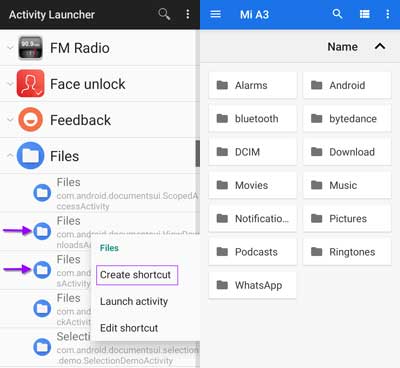
The built-in file manager has no pro features. However, it lets you sort files, copy files around, delete, create folder, search and share them, but it does not have features like cut and paste.
Of course, several file manager apps are available on the Play Store for your device running stock Android. For example, Files by Google app lets you manage your phone’s internal and external storage and helps free up space by removing everything that isn’t needed on your device.




