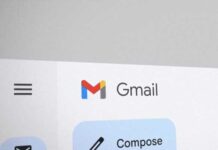Google’s Gmail and Microsoft’s Outlook are the best email service providers. Though both services have unique features, functions like receiving emails, attachments, filtering, and cloud storage, the ability to unsend sent emails, manage contacts, calendars, etc., are commonly available on both services. Here is how to use the undo sent email feature in Gmail and Outlook.
Undo-sent emails could be a welcome feature of Gmail and Outlook mail for many users. This option is handy if you sent a particular message to the wrong person or if the mail you sent contains a mistake or includes some confidential info you do not wish to share. You can cancel an email in Gmail and Outlook within 10 to 30 seconds after sending it.
ALSO READ: How to Enable Offline Gmail and Send Emails Without the Internet
Contents
How to Unsend Email Messages in Gmail?
After you send an email, Gmail will show you the Undo option to cancel the email. Click on the Undo option to retract your mail. You can see this option on Gmail web and app, but it will disappear after 5 seconds. However, you can set the time for up to 30 seconds. Here is how to change the undo time in Gmail, and you need to do it in the web version of Gamil.
1. Open Gmail web and click Settings (cog wheel).
2. Next, click See all settings.
3. Under the General tab, scroll down to the Undo Send option.
4. Click the drop-down arrow on the Send cancellation period.
5. Choose a period between 5 to 30 seconds.
6. Next, click the Save Changes button to apply your settings on both Gmail web and the app.
How to Unsend an Email Message in Microsoft Outlook Mail?
In Outlook, the unsend email option is disabled, but you can turn it on and set the undo time up to 10 seconds. You can wait how long Outlook will wait to send your mail. Read on to learn how to enable it in your new Outlook app.
1. Open the Outlook mail app (new) on your computer.
2. Next, click the Settings (cog wheel) icon at the top right corner.
3. On the next window, click the Mail option and choose the Compose and Reply option.
4. Scroll down, and under the Undo Send menu, drag the slide to set the time to 5 or 10 seconds and click Save.
You can cancel an email message in Outlook after you have selected Send. To cancel, select the Undo button that appears at the bottom of the screen. Email messages can be cancelled for up to 10 seconds as per your settings.
More Resources:
- How to Create Gmail Shortcut for Windows 11 Taskbar
- How to Integrate ChatGPT Into Gmail and Compose Emails
- How to Auto-Delete Unwanted Emails in Gmail
- Gmail: How to Set an Expiry Date and Password for Email
- Disable Birthday Reminder Emails From Outlook Calendar