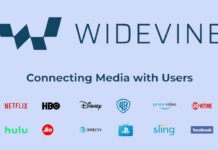Dark Mode is the new trend in Android as it is easy on eyes and cuts down battery consumption on phones with AMOLED displays. Google is planning for a system-wide dark mode with the upcoming Android 10 update. Like other OEMs, Xiaomi has also started incorporating Dark Mode with their MIUI 10 update.
Popular devices such as the Redmi Note 5 Pro have already received the dark theme, but Poco F1 not yet got the update. The latest MIUI 10 3.5.0 update for Poco F1 has the feature built-in, but not enabled it. However, there is a simple workaround to enable Dark Mode on Poco F1. No root access is required.

Not only for Poco F1, this workaround possibly will work on other Xiaomi’s Redmi and Mi devices running on the latest MIUI 10 update. If you are interested, learn how to enable Dark Mode or dark theme on your Xiaomi phone.
Note that Xiaomi may implement system-wide dark theme in MIUI 11. If you cannot wait until MIUI 11, then try the simple trick to activate the dark mode.
Prerequisites: Since the workaround requires to execute ADB commands, ADB and fastboot driver set up on your PC (Windows) required. You can use Google’s standalone Platforms tools for ADB. Download latest version from here.
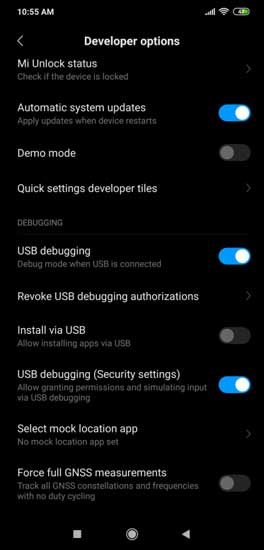
How to enable Dark Mode on Poco F1/other Xiaomi Phones without Root
1. Update your phone to latest MIUI 10 update. For Poco F1, the latest update is MIUI 10 3.5.0.
2. If you have changed your phone’s theme, then change it to classic version.
3. Enable USB Debugging and Advanced Reboot options. To do so, go to Settings, go to About Phone and tap on build number seven times. Now, go to Settings > Developer Options > and from there enable USB Debugging.
4. Connect your phone to your PC via USB cable. On your phone, accept the warning.
5. On your PC, go to ADB folder (Platforms tool folder) and open a command window (press shift key, right click and select command window here or type cmd in the address bar and hit Enter key).
6. Type to command “adb devices” to check the connection between your phone and PC. If you see your phone’s serial number, then proceed with below steps.
7. To enable Dark Mode enter the below command:
adb shell settings put secure ui_night_mode 2
8. To disable Dark Mode enter the below command:
adb shell settings put secure ui_night_mode 1
9. To enable Automatic Mode enter the below command:
adb shell settings put secure ui_night_mode 10
10. Once done, reboot device by issuing the command “adb reboot”
Dark theme will bring distraction free experience to users on the device as well as reduces battery consumption on devices with AMOLED displays. Recently, Google starts incorporating the dark theme for many of its apps, such as Phone App, Messages, YouTube, Calendar, Gborad, Google Keep and more. Google may implement system-wide dark theme in the final build of Android Q (Android 10).
Source