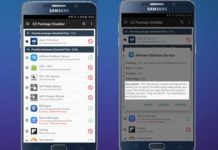In this tutorial we show you how to uninstall system apps or bloatware on any Android phone without root access. Usually, users cannot simply uninstall a system app or bloarware without root access. However, if you are accustomed with ADB commands, you can very easily uninstall the most system apps or bloatware from your Android phone without root access.
All Android smartphones are comes with lot of apps pre-installed. These apps are called system apps and most of them are also called bloatware, as they are not used by most users. These system apps or bloatware are useless for most users and they unnecessarily contribute to poor battery life and device performance as well as clog app screen.
Of course there are some standalone apps for debloating or uninstalling system apps from a specific manufactures devices like Samsung, but universal solution to debloat every Android phone not yet available.
Follow the simple step by step guide given below to uninstall system apps/bloatware from an Android phone. The below method will work with most Android smartphones.
Prerequisites:
1. USB drivers for your device installed on the PC (download USB drivers for your device from here)
2. ADB binary for your PC (download for Windows/Mac/Linux)
3. USB Debugging enabled on the phone (Go to Settings > About Phone > and tap build number 7 times. It will enable Developer Options. In Developer Options enable USB Debugging)
4. Package name of system apps (for example, ‘com. android.chrome’) that you want to uninstall (you can use App Inspector app to get the name. Download it from Play store)
How to Uninstall System Apps/Bloatware on Android without Root
Disclaimer: This guide is for technically talented users only. Do not follow the guide unless you know what you are doing
1. Unzip the downloaded ADB binary to a folder.
2. Connect your phone to your PC via a USB cable (accept the confirmation on your phone)
3. On your computer, go to the folder where you extracted the ADB binary and open a command window from there. (Press Shift key, right click and select the option)
4. Now, issue the command “adb devices”. Your device will list in the command prompt. (If not, install proper driver and proceed again)
5. Now, issue the below command:
adb shell
6. Now issue the below command to uninstall a system app:
pm uninstall -k --user 0 Package Name
[Replace the Package Name with original package name of the app)
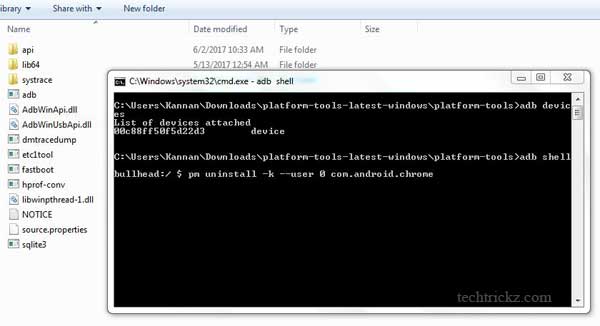
This method will work on most Android phones like LG G6, Google Pixel, Galaxy S8, etc. You can get more information about this at source. (Source – XDA)