Assistant Ambient mode is a new feature of Android, which turns your smartphone into a Smart Display. The Ambient Mode will display weather information, calendar events, notifications, music controls, commute info, etc. when charging the phone. You can also show a slideshow of your Google photos while charging the phone.
Here’s how to enable Assistant Ambient mode on your Android phone. It is now available on Google Pixel and non-Pixel devices alike. Many Nokia and Xiaomi phones with the latest version of the Google app have this feature. First, update Google Apps to the latest version, and follow the steps below to enable Assistant Ambient mode and Google Photos slideshow on your Android phone.
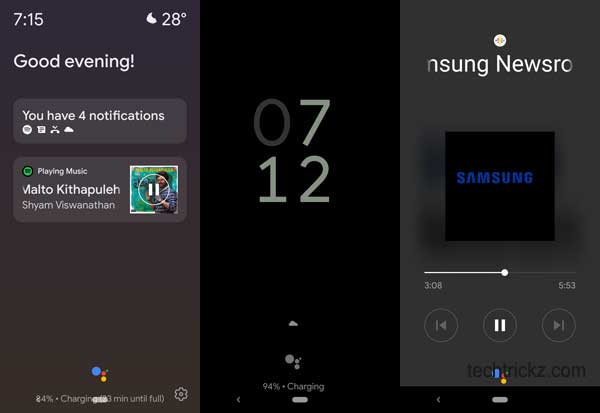
Contents
Steps to Enable Google Assistant Ambient Mode
- Launch Google Assistant on your phone.
- Tap on your profile picture and scroll down to All Settings.
- Under All Settings, tap on Ambient Mode.
- Turn on Ambient Mode and Photo Frame on Ambient display options.
The Photo Frame on Ambient Display option will display a slideshow of your Google photos on your phone when charging. To enable it, tap on the ‘Select Google Photos album’ option, choose your favorite album, and tap on Done.
Steps to Enable Ambient Mode on Nokia Phones
On some devices, for example, Nokia, to enable Ambient Mode, go to Settings > Display > Advanced > Ambient display > and turn on Always-on while charging.
Steps to Turn Off/Disable Assistant Ambient Mode
Here is how to disable Google Assistant Ambient Mode on your phone. Some users reported that the ambient display on the LCD screen increases the charging time significantly. In that case, you can turn it off by going to Google Assistant settings menu.
- Launch Google Assistant and tap on your profile picture
- Under All Settings, tap on Ambient mode.
- Turn off Ambient Mode and Photo Frame on Ambient display options.
FYI, some users reported that the “Photo frame on Ambient display” option is the culprit for a longer charging time. So, turn off that option only if you want to turn your phone a Smart Display.
More Resources:
- Ask your Google Assistant to turn off your phone’s screen
- Change Assistant button function on Android
- How to stop Google News notifications on phone
- How to record any screen on Android using the Google Play Games Record feature

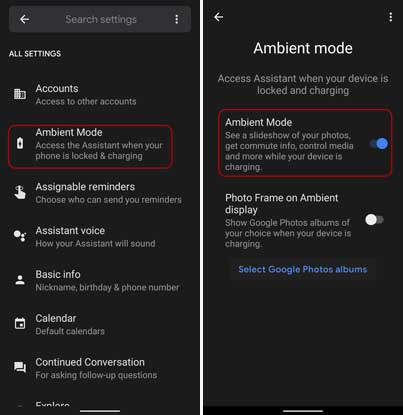
![[U]Coolmuster Android SMS + Contacts Recovery App (Giveaway) Coolmuster Android SMS + Contacts Recovery](https://techtrickz.com/wp-content/uploads/2025/05/Coolmuster-Android-SMS-Contacts-Recovery-218x150.webp)

Very useful !
Thank you !