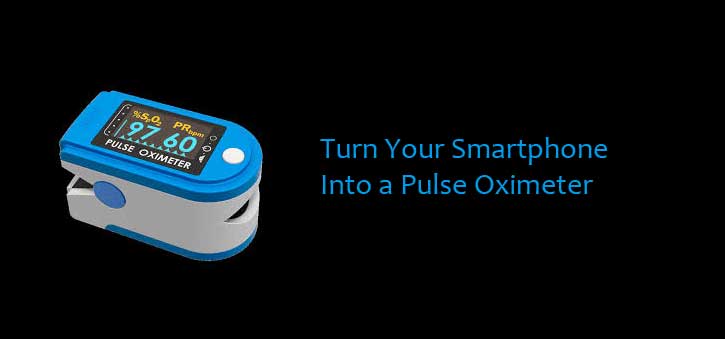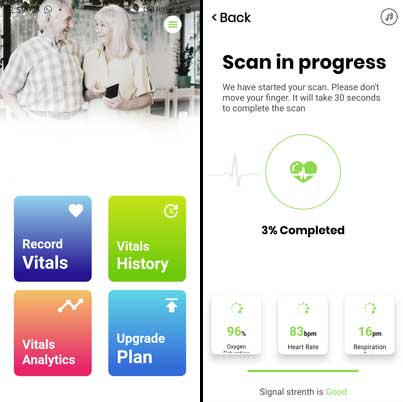With the advent of the COVID-19 pandemic, especially after the severe second outbreak, the pulse Oximeter became an essential household item in India. The device measures blood oxygen saturation (SpO2), which is a crucial information in COVID-19 treatment. The hike in demand for pulse Oximeters increases its price in the market, but you can use your smartphone as a pulse Oximeter. Here is how it is.
An India-based health startup developed a new app, named CarePlix Vital, which transforms your Android and iPhone into a pulse Oximeter. It can monitor your blood oxygen level, pulse, and respiration rates. While commercial Oximeters uses infrared light sensors for measuring, the CarePlix Vital app uses the PhotoPlethySmography (PPG) technology for measuring, say developers.
CarePlix Vital app uses the phone’s flashlight and camera combination for measuring oxygen saturation (SpO2), pulse, and respiration. The developer says that the AI in the app determines the strength of finger placement, and the stronger the finger placement, the reading will be more accurate.
Steps to Use CarePlix Vital Pulse Oximeter app on Android Phone
1. Download and install CarePlix Vital app on your phone from developer’s website [link].
2. Next, open the app and register with your name, email address, and age.
3. Now, tap on the Record Vitals button, place your index finger on the rear camera, and flashlight firmly.
4. Next, tap on the Start Scan button to start the scan.
5. It requires around 30 seconds to complete scanning, and your scan result will show after completing the scanning.
Note that the scanning result may not be as accurate as a commercial Oximeter. It says that there would be a two percent plus or minus difference in the reading. You can use the app for regular vitals monitoring, but cannot use as medical device.
More Resources:
- How to Set Different Refresh Rate on Samsung Galaxy Phones
- Hide a Contact, Chats and Calls on WhatsApp Without Using Any App
- Enable Automatic Call Record in Google Phone App for Unknown Numbers
- Check Battery Health of Your OnePlus Phone